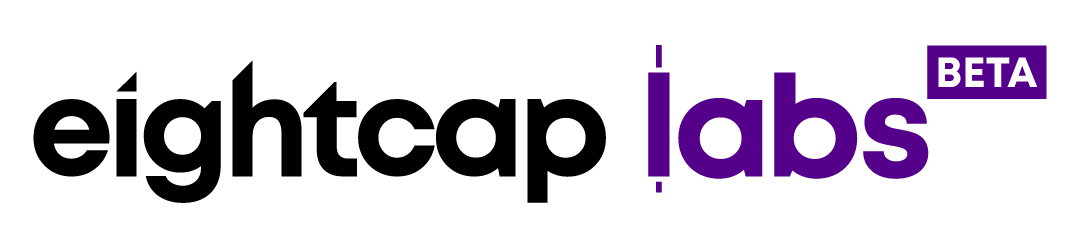How to change my MetaTrader 4 password?
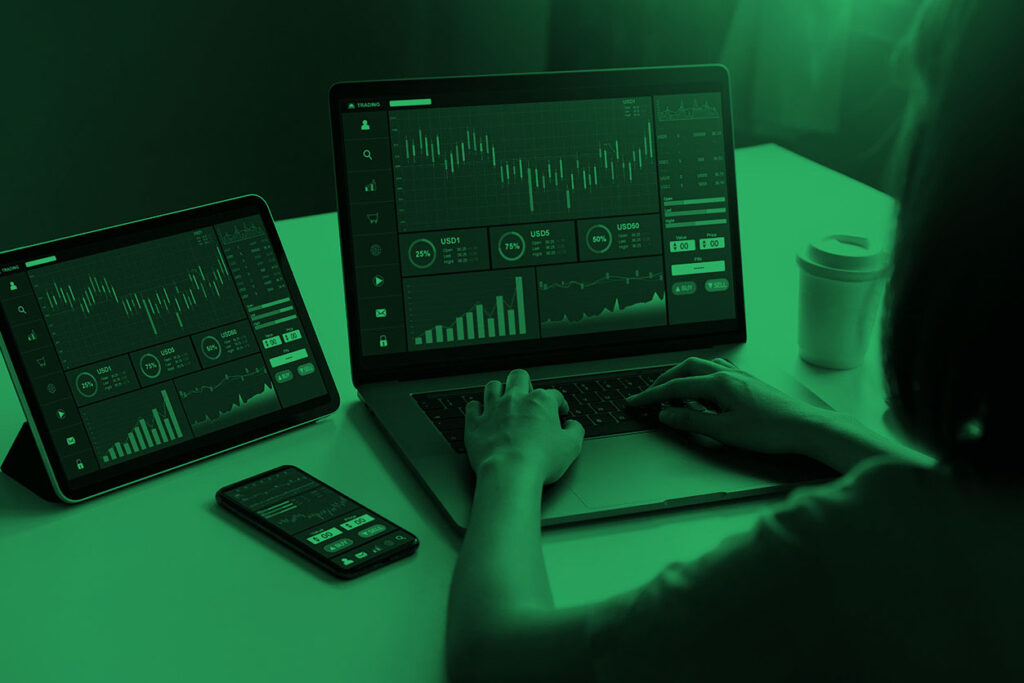
Trading the financial markets via user-friendly platforms like MT4 and MT5 is getting more and more accessible. For this reason, the necessity for strong security is also growing. Having control over their trading accounts is very important for traders in the financial markets. Beginner traders also must take responsibility for their personal data. As a trader, you need to make sure that your credentials and banking data is transferred via safe and encrypted channels. Then ensure that your private data is stored correctly accordingly to your contract with a licensed trading company.
To gain more authority over your account you can easily change your password to anything you prefer with the help of Eightcap’s tutorial for managing passwords in MetaTrader 4. If you prefer to use MetaTrader 5, please read our MT5 manual.
How to Change Your MT4 Password
- Select your trading account;
- Change your default password with a new one;
- Make sure the changes are correct;
Step 1 – Use the MT4 Options window
When you want to change your password for the MetaTrader 4 platform, please go to the “Tools” main menu and select “Options” from there.

Step 2 – Select an account
Select the first tab in the “Options” window – “Server” and make sure the correct account and server (Demo or Live/Real) are selected before you make any changes. Click the “Change” button to start the procedure. Another window will pop up.
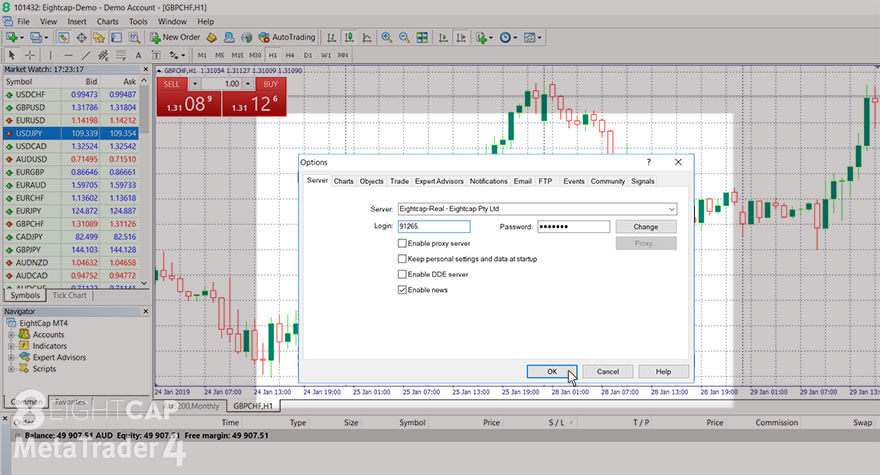
Step 3 – Change your Meta Master Password
In this window, you will notice that the login is the same as your account number with EightCap and it cannot be changed. To change your password, you need to know your current login password (Meta Master password). Make sure that “Change master password” is selected. Write in your new password in both fields – the password fields are encoded, so make the changes carefully.
Select “Change investor password” only in case you want to change your Investor password (it allows others to enter your account and see your trades without executing any themselves).
Confirm the changes with the “OK” button.
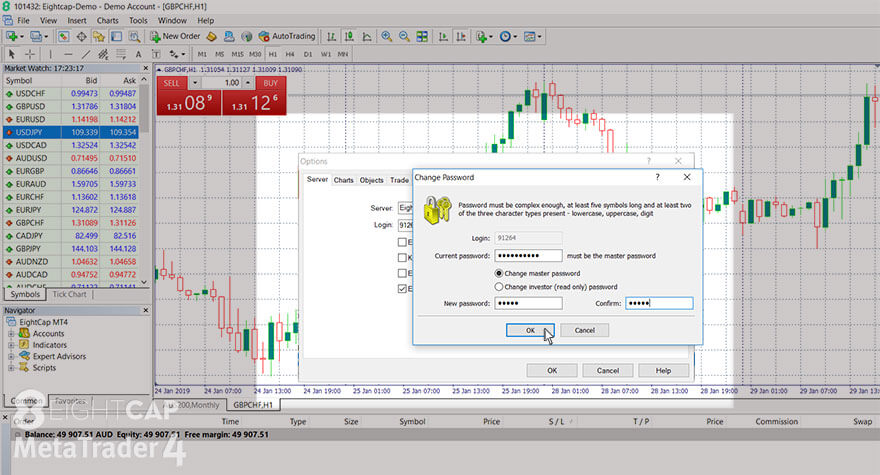
Click “OK” in the “Options” window as well.
Your password is now changed. Make sure you save it. Only you have access to it.
You can continue trading right away and safely with your new credentials.