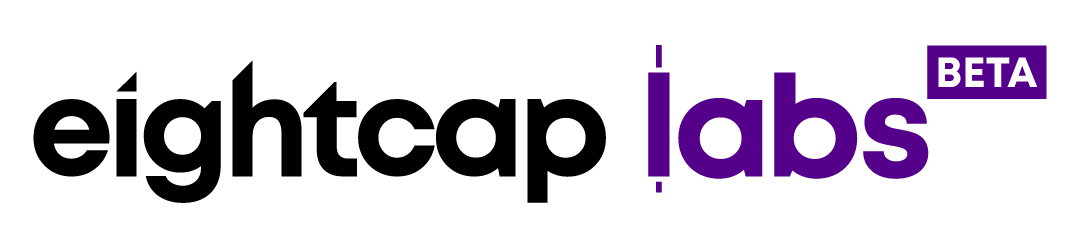How to update your MetaTrader 4 platform?
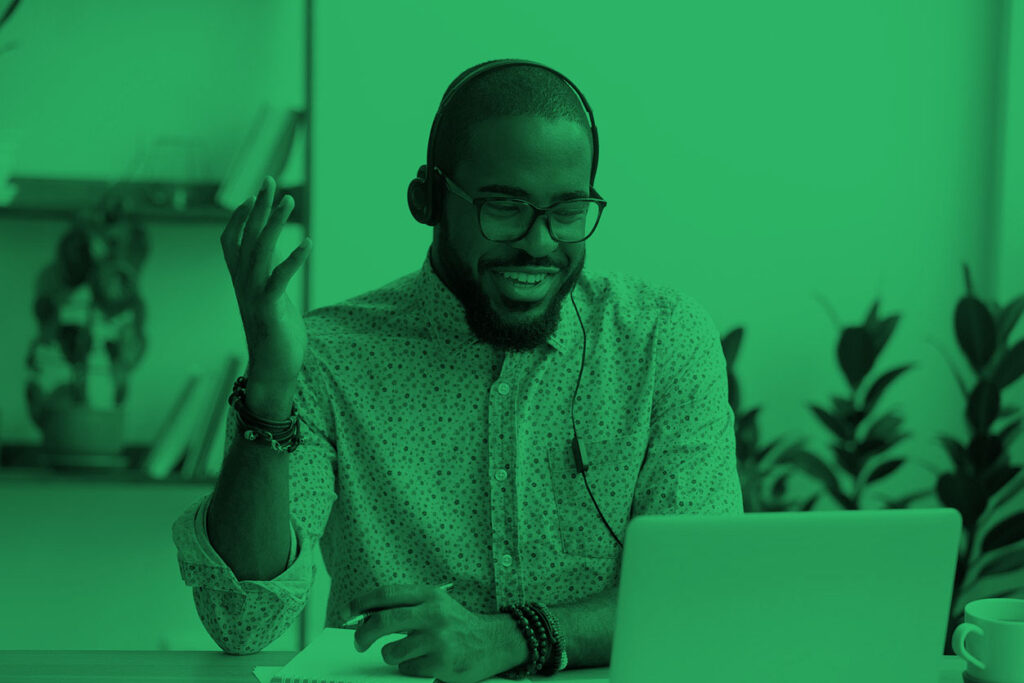
To avoid any problems that old software might cause, its best to make sure your MetaTrader 4 is always up-to-date.
This tutorial will give you the steps to update your MT4.
In this MT4 tutorial you will learn about:
- Automated MetaTrader 4 updates;
- How to check your current MT4 version;
- Manual MetaTrader 4 updates;
Step 1 – Automated MetaTrader 4 updates
Typically, the MetaTrader platform is updated automatically when a new version of the software is released by MetaQuotes. If you notice that your platform is not updated on its own it could be due to restrictions on your device.
Usually when connected, the platform checks for updates and new versions. It downloads them automatically and informs the user that the update is available. When the updates are fully downloaded it will display the notification “Finished” in the “Journal” tab of the “Terminal” window.
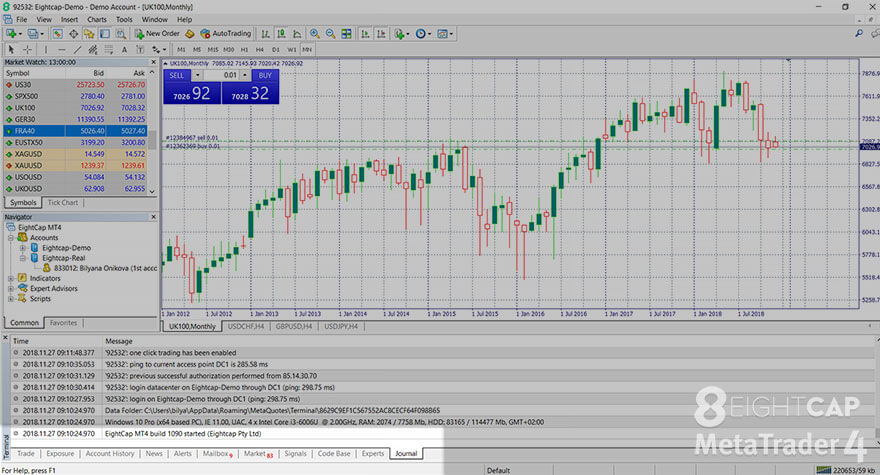
For the updates to be applied, the terminal needs to be restarted.
Step 2 – Check your current MT4 version
To check if your MetaTrader 4 runs on the latest version go to the “Help” menu and select “About”.

A new popup window will open where you can find the version and build you have currently.
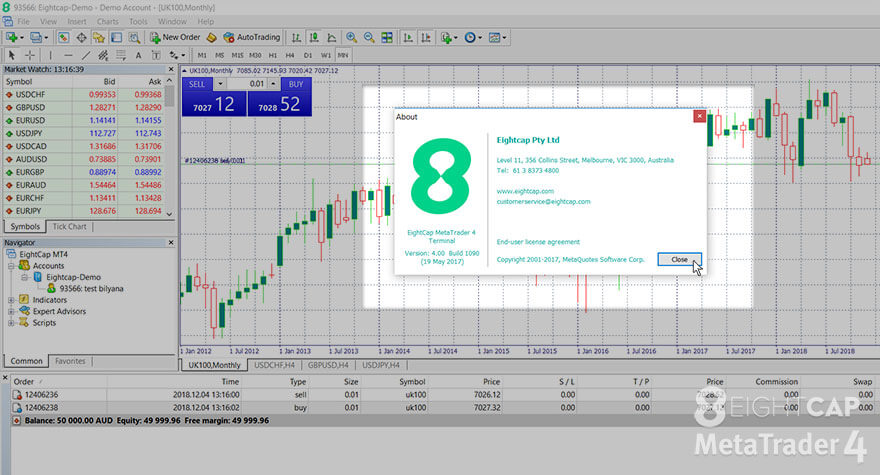
To find out what is the latest MetaTrader 4 version, visit the official MetaTrader website.
Step 3 – Update your MetaTrader 4 manually
There are a few ways, in which you can manually update the platform to its most recent version:
- A bit drastic but simple method is to uninstall and download the newest version of the platform again.
- Open your MetaTrader 4 as an administrator. To do that right-click on the desktop icon and select “Run as an administrator”.

Windows might ask you to confirm the action. Click “OK”.
Once you re-open the platform, it will prompt you to do a Live update or will update automatically. To check if the update took place, open the “Help” menu again and look up the details in the “About” section.