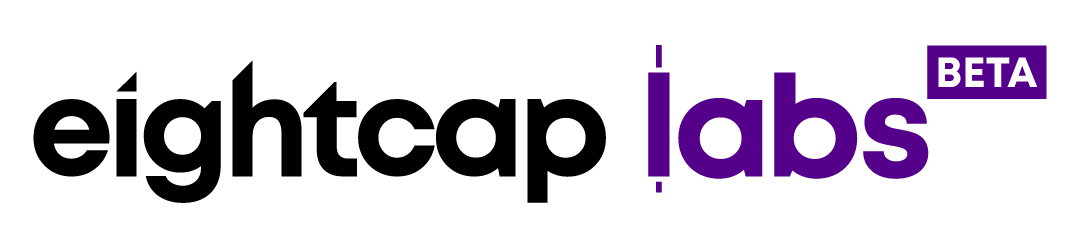How to template your chart setups on MetaTrader
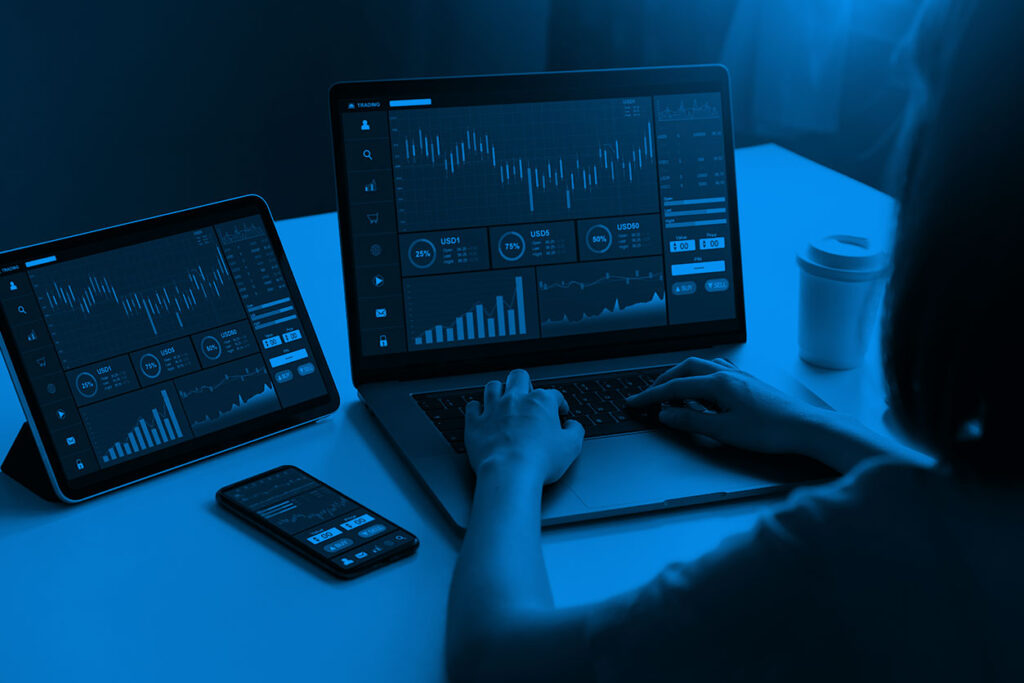
Well, in this tutorial we will show you how easy it can be to get the same strategy applies to any chart on any instrument.
Let’s say that you would like your Chart to be without the Grid and you usually use the 20, 50 and 200 EMAs along with Parabolic SAR and you keep adding those to each chart you want to check out.
Well, here is what you might need to do once logged in to your Account ID on the MetaTrader Platform.
Start with removing the Grid (Ctrl+G) from the Charts menu on the upper left corner and then unselect the Grid feature:

As soon as the Grid is removed, the Chart should look like this:
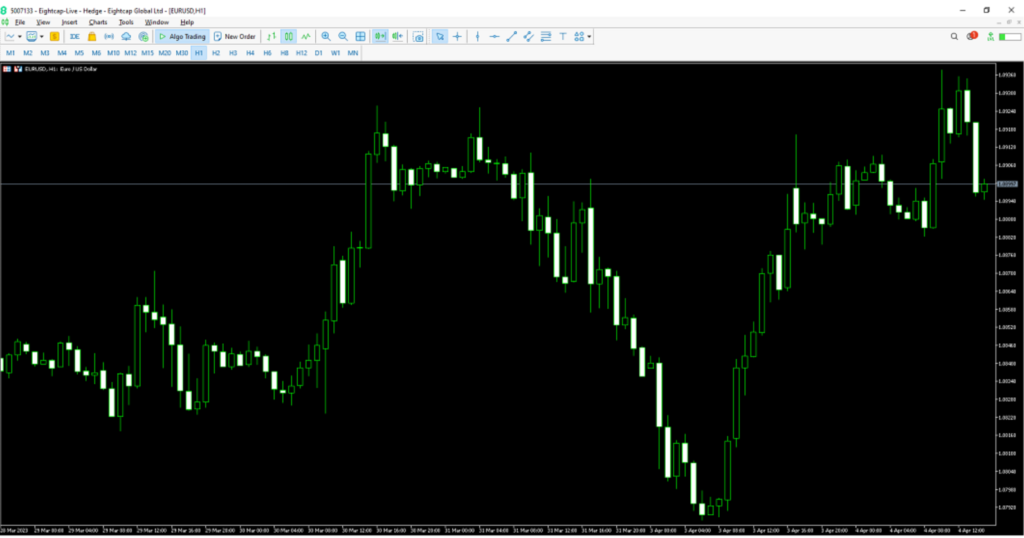
Now let’s add the EMAs and the PARSAR to the chart, from the Insert menu in the upper left corner:
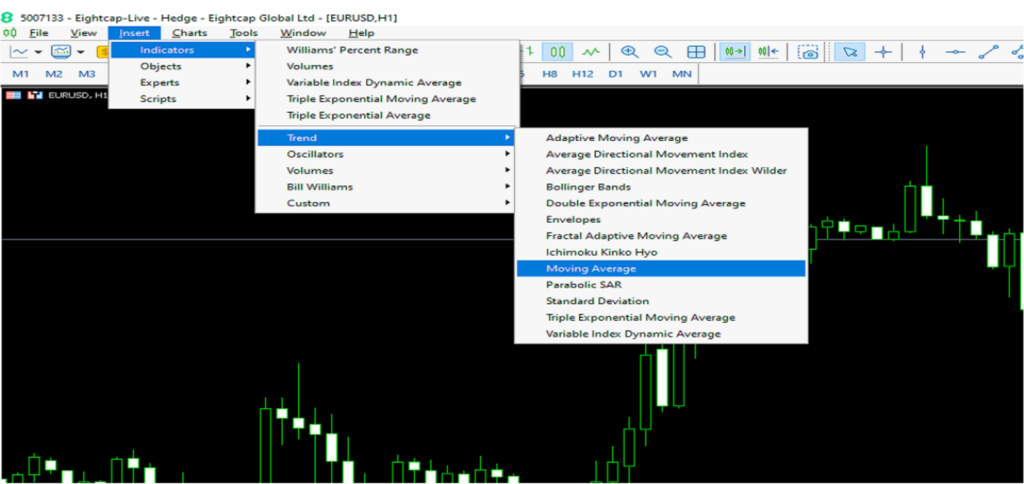
Once the indicators have been added as per your preferences to the chart, we are going to set that as a template and never add those again each time we need the same setup.
Right-click anywhere on the chart, then go to Templates and Save the template:
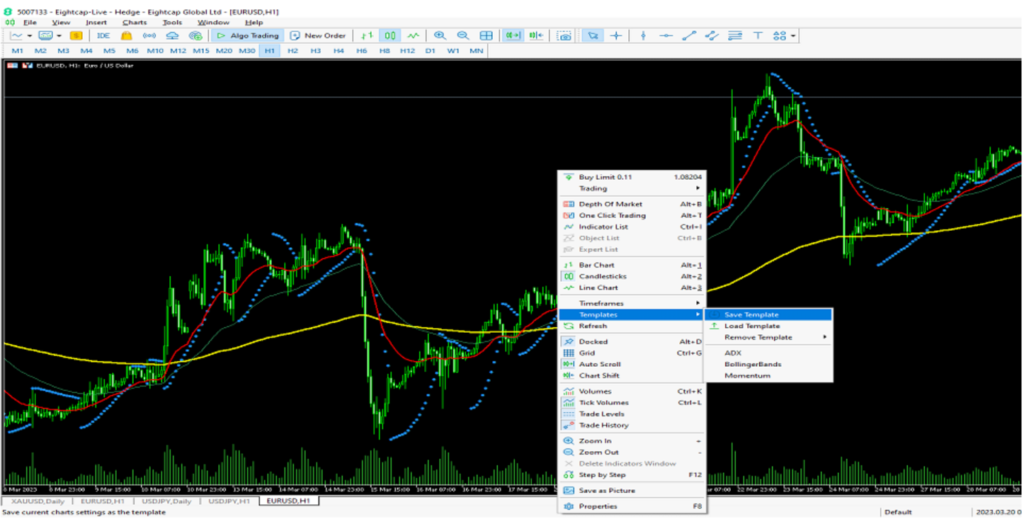
Name this template so that it can be easily found later and save it:
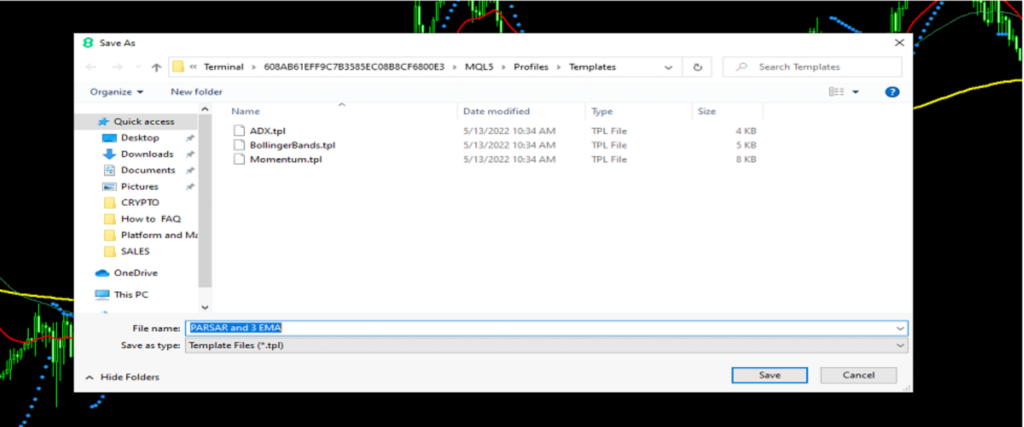
Now that the template is already saved, you can open another chart and apply the same template to it saving all that time of adding tools and features to the next chart. Now that the new chart is opened, right-click anywhere on it and then select Templates and then load the custom Template you just created:
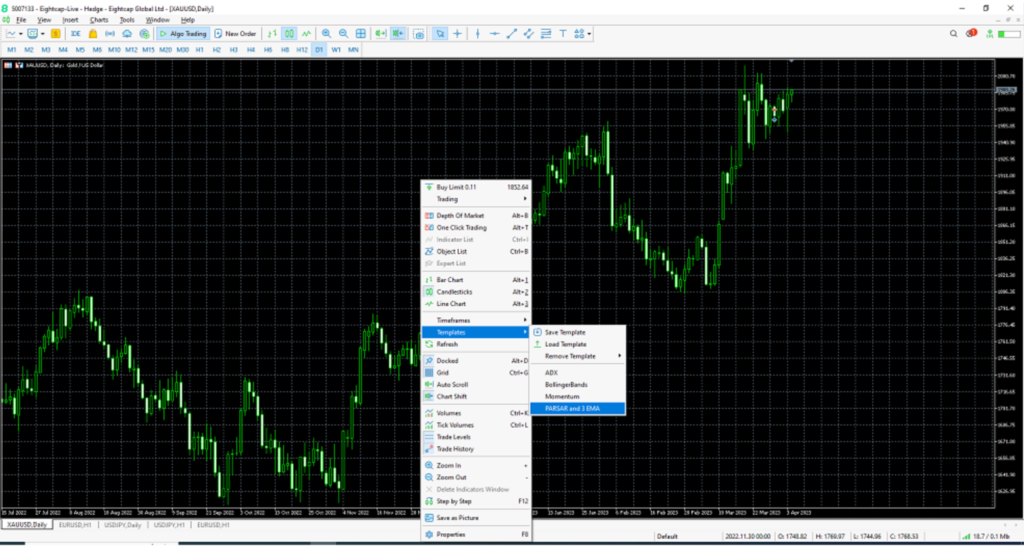
Once the custom Template is loaded, the result should look like this:

We always try to make it easy for you. We hope this will be of good help in the future and save you time and effort in your overall Trading Experiences with Eightcap!