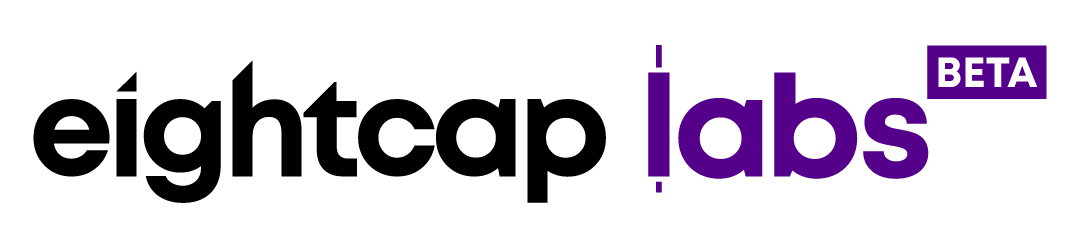What is one-click trading and how to enable it in MetaTrader 4?

Once you have set up an account and logged into your MetaTrader 4 you’d want to know how to place and modify your trades. This article will help you to start trading and manage your orders with MT 4. If you are using MetaTrader 5, please read our MT5 article.
Standard order placement
The standard method for placing orders in MetaTrader 4 is a 2-step process. Using this method you first need to open a new order window and then select an order type, and parameters and finally submit your order by clicking any of the order execution buttons.
One Click Trading
On the other hand, One Click Trading is a quick 1-step process that lets you execute trades with a single click and no secondary confirmation from the trader. This function is implemented to simplify the trading process and to reduce the order execution time and is perfect for more experienced traders that value speed in their operations.
This MetaTrader 4 tutorial will help you to:
- Activate One Click Trading on your MetaTrader 4 platform;
- Learn how to use the One Click Trading panel;
- Open and close MT4 trades;
- Modify your MT4 orders;
Step 1 – How to activate One Click Trading
To activate One Click Trading go to the “Tools” main menu and select “Options”.
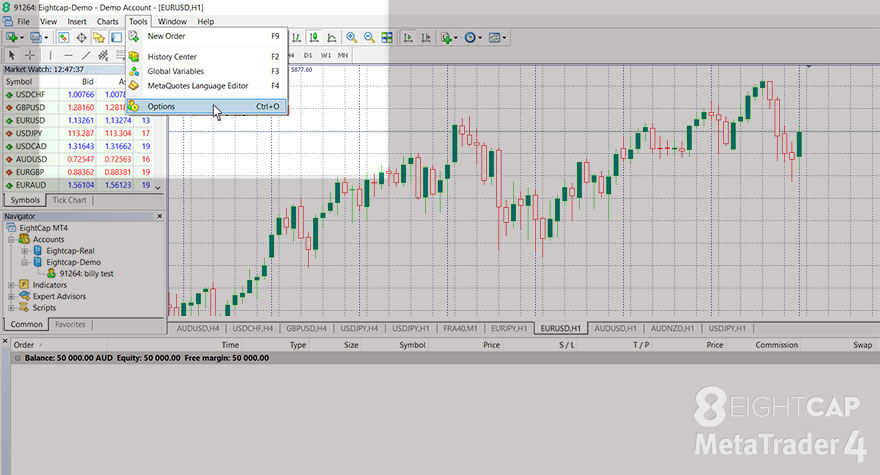
Go to the “Trade” tab in the “Options” window and make sure that “One Click Trading” is ticked.
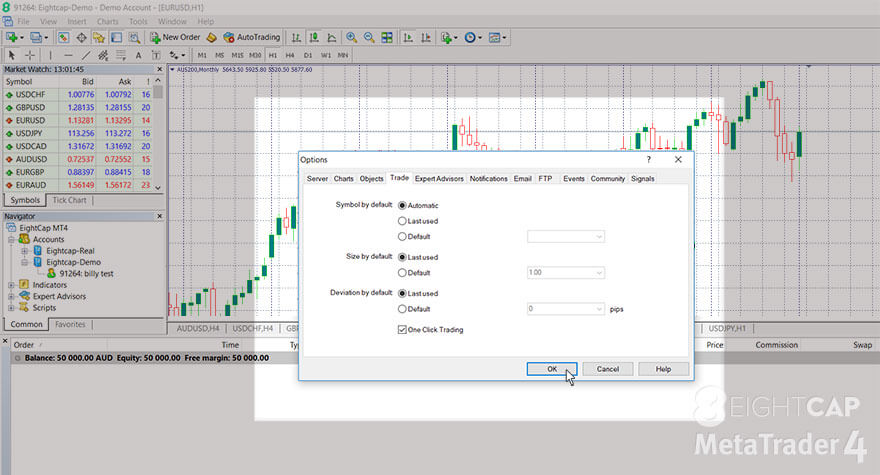
You can deactivate the mode at any time through the same procedure. If the One-Click Trading panel still doesn’t appear, then right-click on the trade chart and select “One-Click Trading” from the menu or use Alt+T to open or close them.
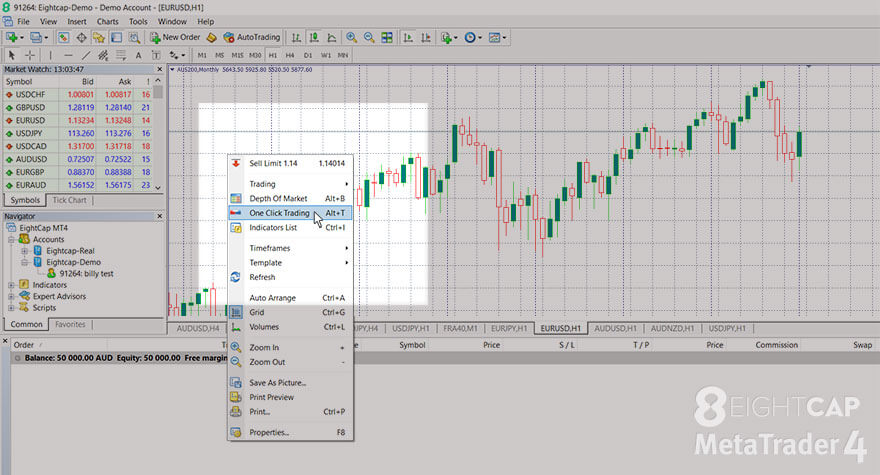
Terms and Conditions for using One Click Trading
When using this function for the first time, a “Terms and Conditions” windows pops up requesting your approval for using the feature, since it enables you to automatically trade with one click. Select “I accept” and click “OK” if you are sure you want to continue.
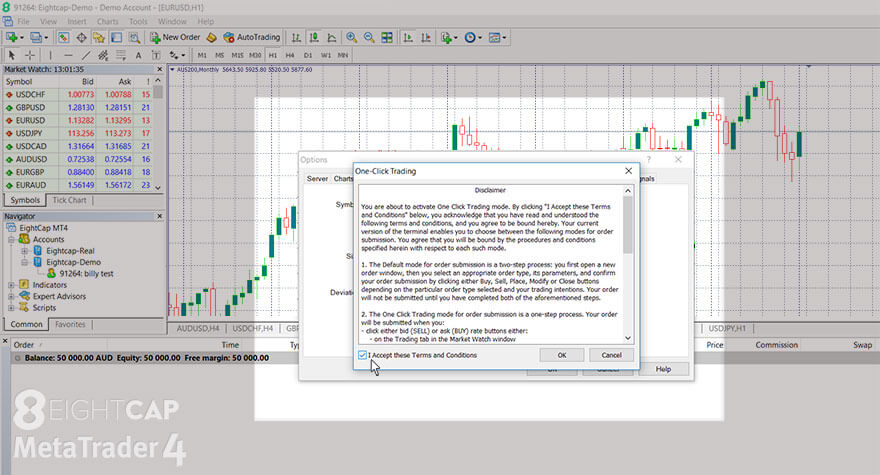
Step 2 – How to use One Click Trading
In the One Click Trading panel, you can see SELL and BUY buttons and the corresponding current bid and ask prices. When the panel is red it means that the quotation at this moment is lower than the previous price. Blue means it’s higher. The panel remains grey when there’s no change in the price for 15 seconds. There is a white field between the buttons where you can set the order volume, starting with micro lots and going up to standard ones.
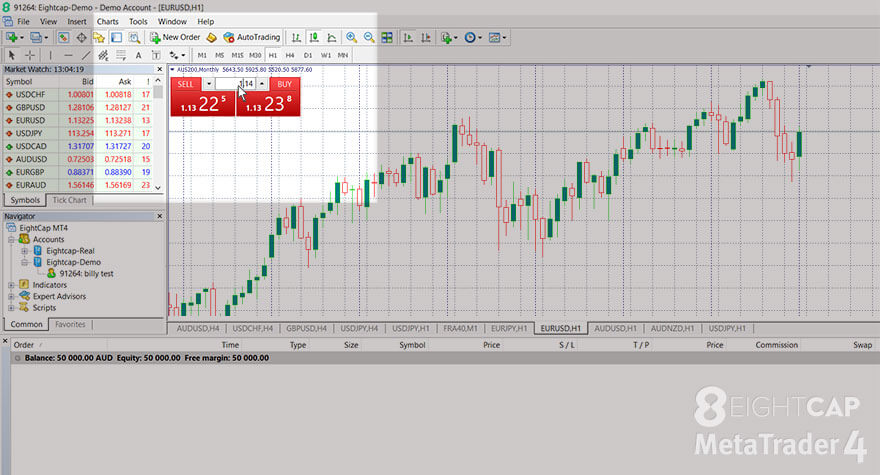
In One Click Trading mode, you can submit or close an order with:
- A single click of the SELL or BUY button on the panel attached to a chart.
- A click on the “x” to directly close orders from the Trade tab in the Terminal window. Right-click on the price level in the chart also opens a small window that lets you close the order.
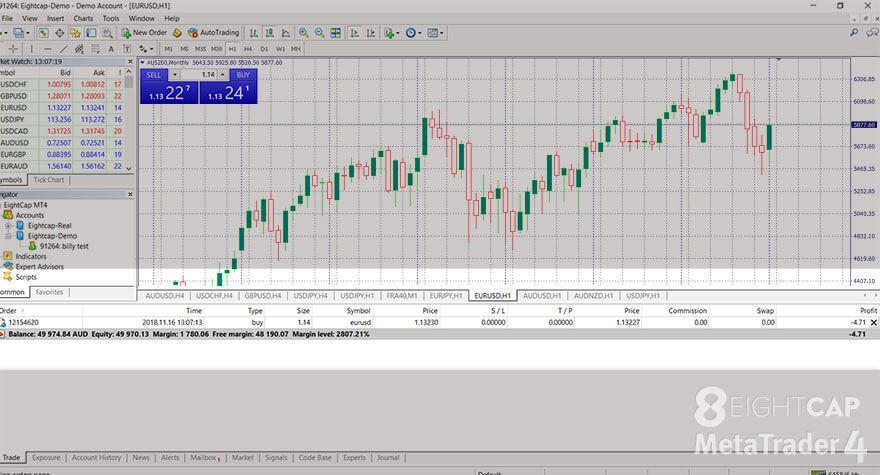
In the Trade tab, you can also delete and modify Stop levels.
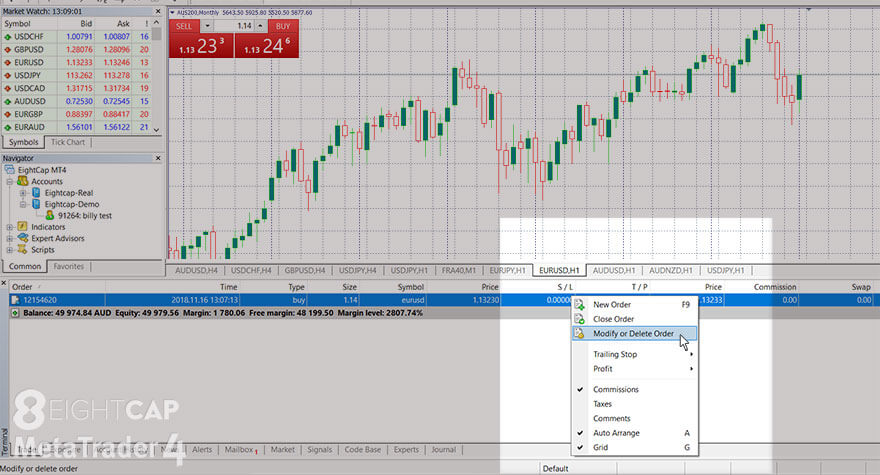
You can still open the Order window and modify your order first by double-clicking or right-clicking on the instrument in the Market Watch.
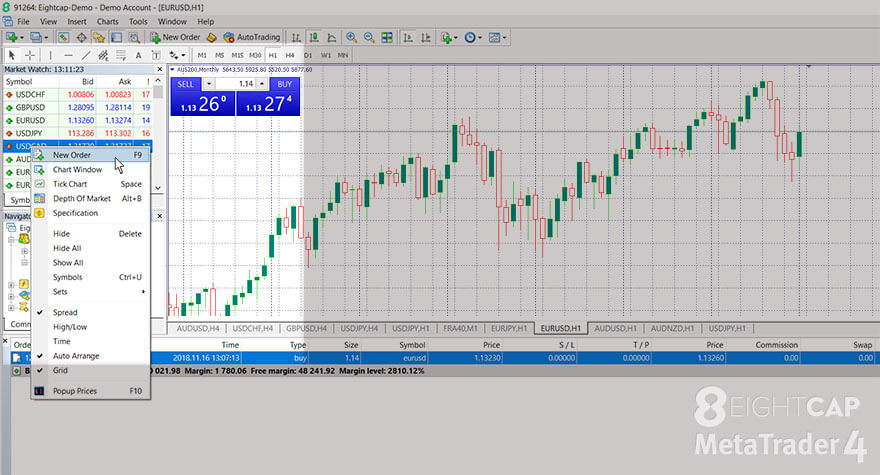
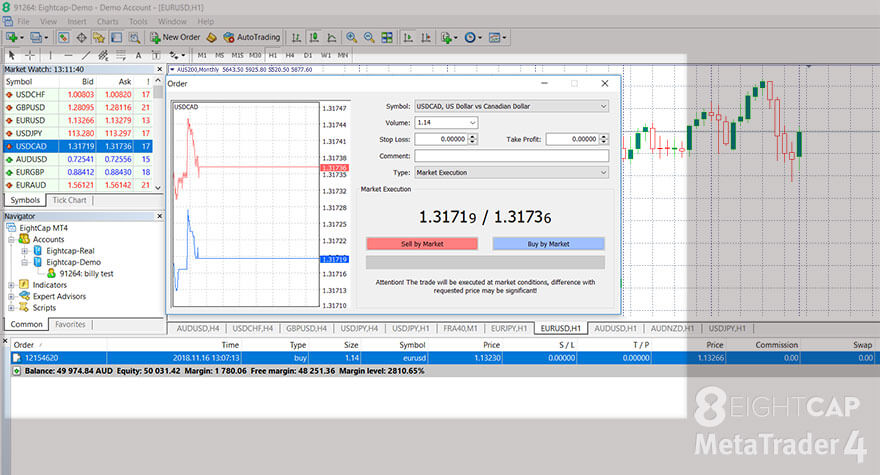
To learn the basics of placing trades in MT4, please read EightCap’s “How to open and close trades in MetaTrader 4?” tutorial.
How to modify orders
Set Sell Limits and Buy Stops from the right-click menu in the chart.
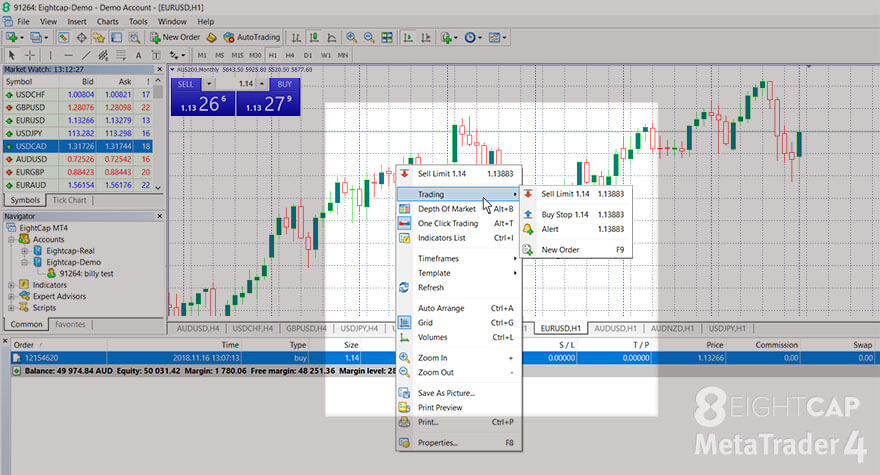
You can also set or modify Take Profit or Stop Loss levels by clicking on the order price level on the chart and dragging it to the preferred price level.
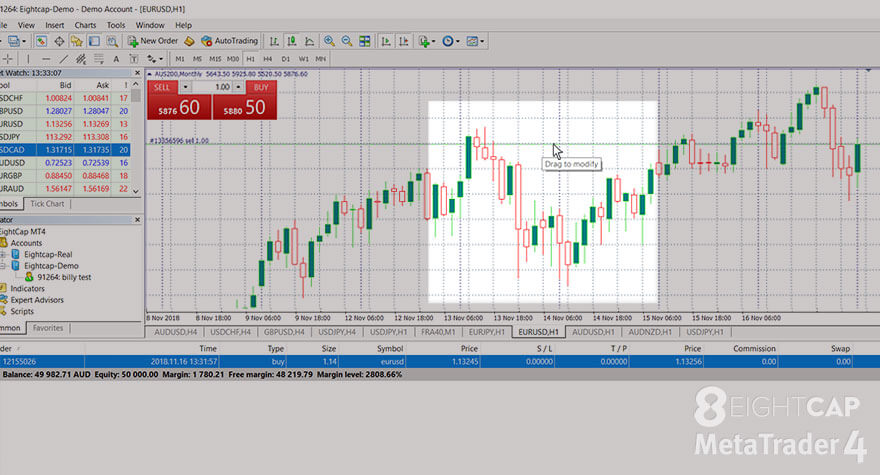
To learn more about modifying orders, please read our “ Types of Pending Orders, Stop & Limit Orders and modifying them in MetaTrader 4” and “Manage risk by setting stop loss & take profit in MetaTrader 4” tutorials.