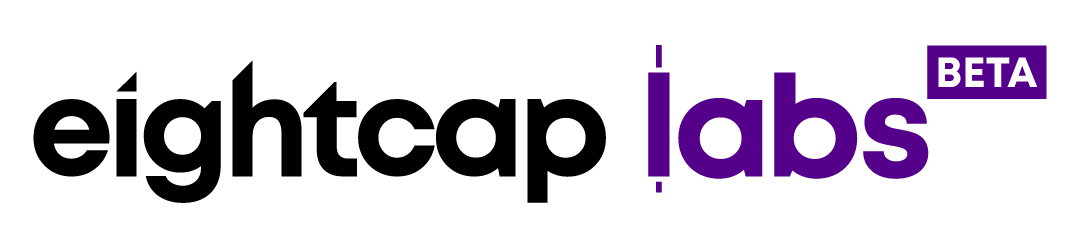How to Download, Install, and Login to the MetaTrader 4 Platform on a Windows PC

Online trading has never been easier. You can set up an account and start using your trading platform in minutes. This article will help you with the very first steps into the world of trading with the most popular trading platform – MetaTrader 4.
This brief tutorial will help you to:
- Manage the credentials from your Eightcap welcome email;
- Download the newest MT4 version for your desktop;
- Install MT4 on your Windows PC;
- Check if your account is connected;
- Login to your account with EightCap;
- Switch between trading accounts;
Step 1 – Your Welcome email for MetaTrader 4 with Eightcap
The email contains links that will let you download the MetaTrader 4 platform for Windows and MAC. Select the version required for your computer (in this case we will install it on a Windows PC) to download the installation file.
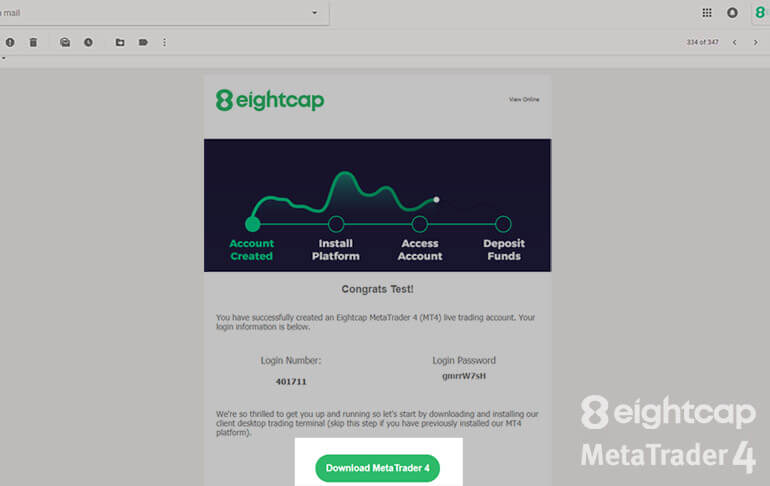
Your MetaTrader 4 credentials
The email also contains your login credentials for the MetaTrader 4:
- Your Login Number, which is the same as your account ID with EightCap,
- The MetaTrader Password.
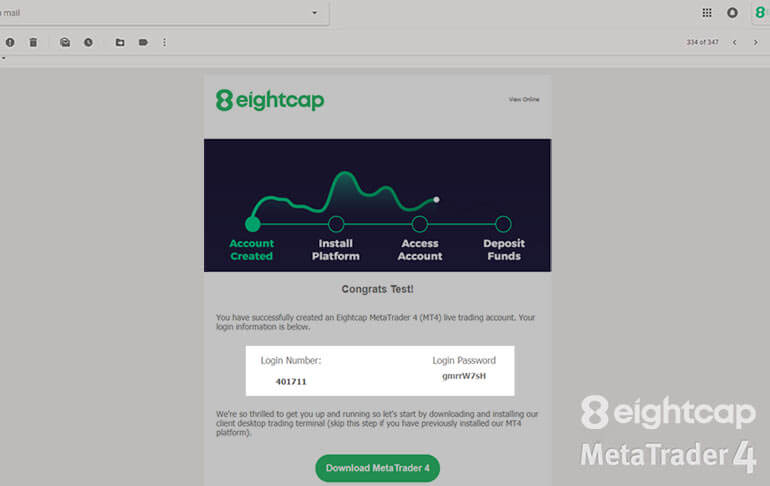
Your Client Portal credentials
As you scroll down the email, you will also find your credentials for the EightCap Client Portal that can be accessed online on our website. This section of the email includes a direct link to the Portal, your personal Client Portal Password and Username (the email you used to register with us). In the Client Portal you can fund your account, withdrawal your profits, request leverage changes and update your personal details.
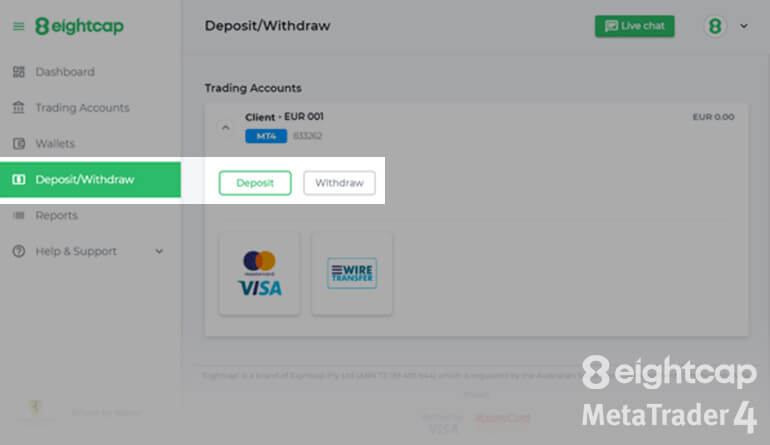
Step 2 – How to download and install MetaTrader
Once your MetaTrader 4 download is finished you can directly run the file or open it in its folder on your PC.
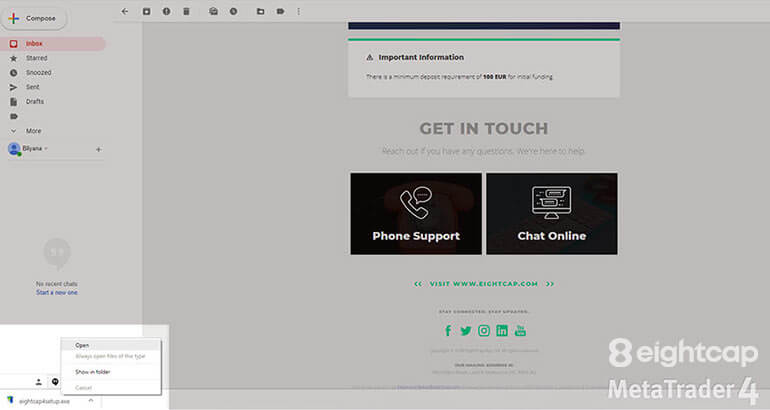
An installation window will appear. Click “Next”.
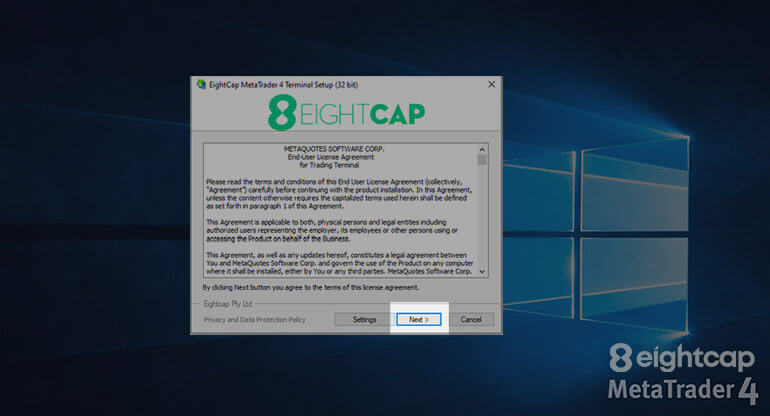
When the installation process is completed, click “Finish”.
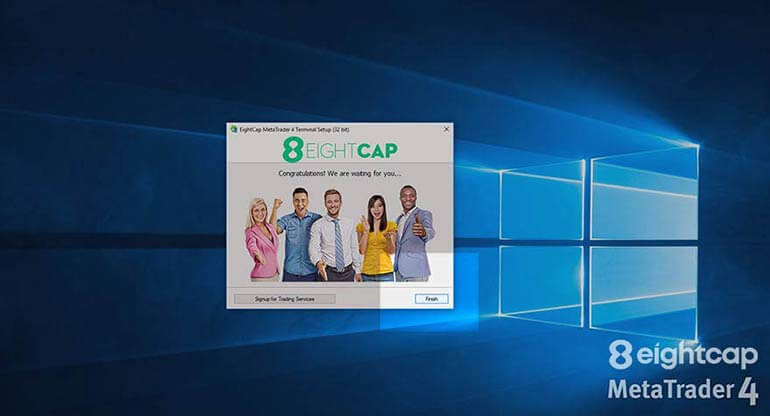
MQL5
When the installation is done your browser will automatically open a new window with the MQL5 web page, which is an official MetaTrader website including documentation, forum, market and guides on using the trading platform.
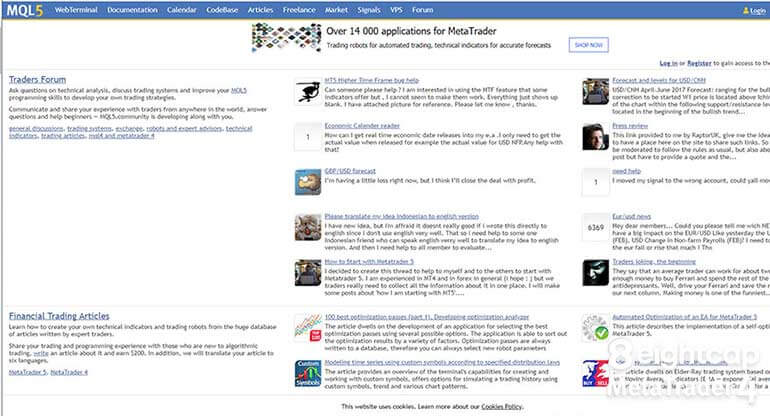
If the MetaTrader 4 doesn’t open automatically when the installation is completed, go to your desktop and open it from the shortcut with EightCap’s logo.
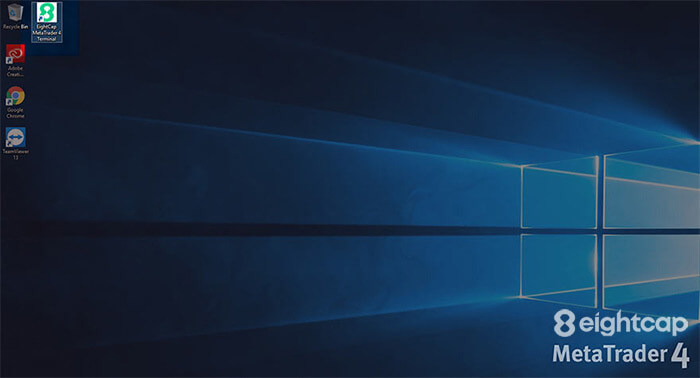
Step 3 – How to login to your trading account
When the platform opens you will notice a connection indicator in the bottom right corner that shows you that you are not connected. That is because you are not yet logged into your account and trading is not yet enabled.
To log in to your MetaTrader 4 account, go to the main “File” menu and select “Login to Trade Account”.
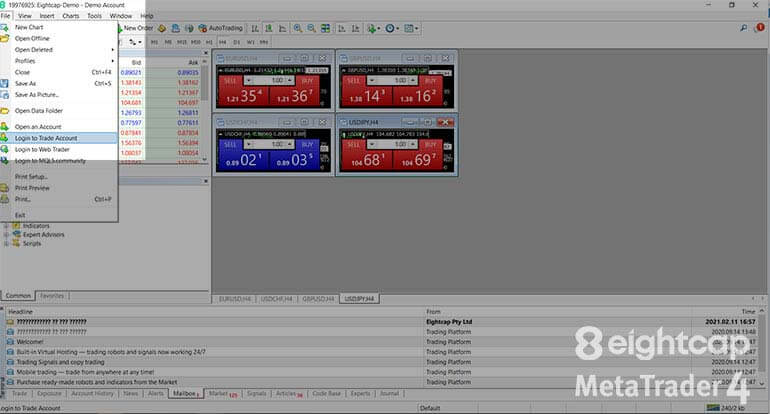
A login window will pop up.
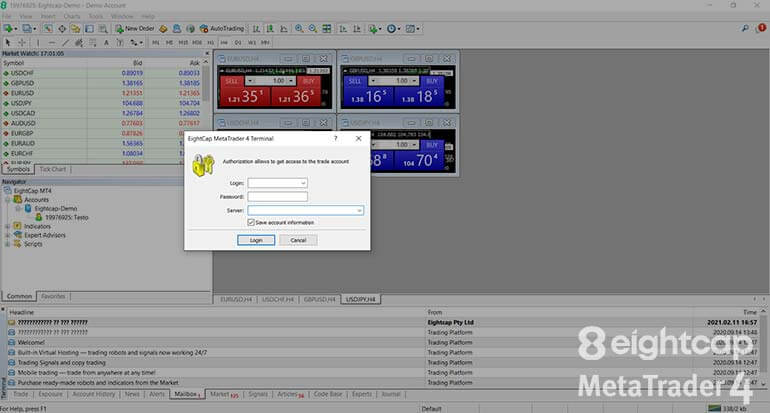
Go back to your email from EightCap and copy your Password and Login Number (make sure you don’t copy any blank spaces).
Paste them in the login window. Make sure to tick “Save account information” to enable automatic login when you switch accounts or re-open your trading platform.
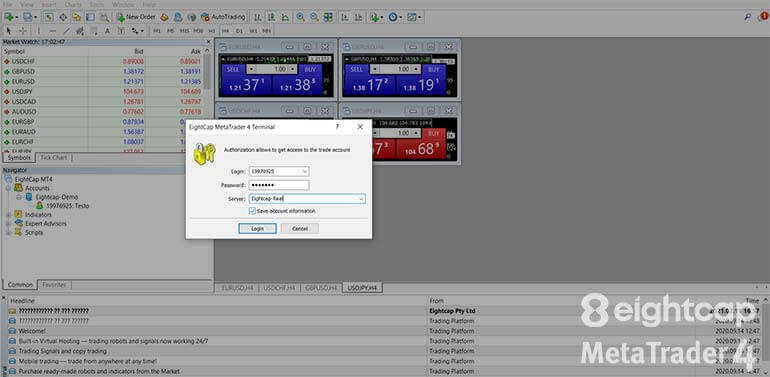
Also, make sure to select the correct server, “Eightcap-Real” for Live Trading Accounts.
To learn how to change your MT4 password, please read our “How do I change my MetaTrader 4 password?” tutorial.
Establish a connection
If the login is successful you will be notified by a sound from the MetaTrader platform. In a few moments you will notice that placing trades is already available, and in the bottom right corner, the connection is now in green and continuously updating.
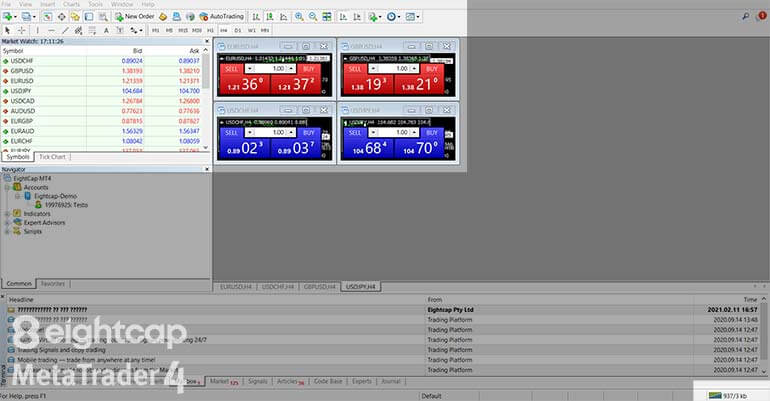
Switching between accounts
From the Accounts group in the Navigator window you can easily switch between your trading accounts, as well as to open new and delete accounts. Here you can also access your Demo accounts. If you want to improve your trading skills before using your Live account, you can also open a Demo account.
To open the context menu right-click on “Accounts”.

Select the “Login to Trade Account” to open any of your already created accounts. To switch accounts, you can also simply double-click on the desired account after expanding the accounts menu by clicking on the “+” boxes. A pop-up window will prompt you to confirm your password before logging into the account.
To learn more about the Navigator window in MT4, please read our “Using the Navigator and Market Watch Panels in MetaTrader 4” tutorial.
Get ready to place your first trades – read EightCap’s “How to open and close trades in MetaTrader 4” tutorial.
Happy trading!