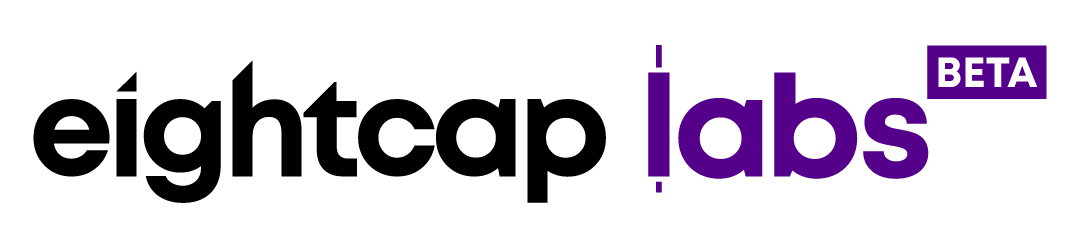How To Open A Demo Account In MetaTrader4

Demo accounts are a great way to test the different platforms and trading conditions brokers are offering before committing to a Live CFD account. They’re also an efficient tool in helping you develop your skills with the feature of real-time trading and live prices.
To find out how to log in to your Live MetaTrader 4 account, please read Eightcap’s “Download, Install, and log in to the MetaTrader 4 Platform” guide for further instructions.
This MetaTrader 4 guide will help you to:
- Find the new account opening option;
- Find your broker;
- Choose account parameters;
- Generate your new Demo credentials;
- Switch accounts.
Step 1 – Open a new MetaTrader 4 account
Whether you have just downloaded MT4 for the first time, you want to open an additional Demo account, or you have lost your account login details, you can automatically open a new Demo account directly from the MetaTrader 4 platform.
To do that go to the “File” main menu and select “Open an Account”
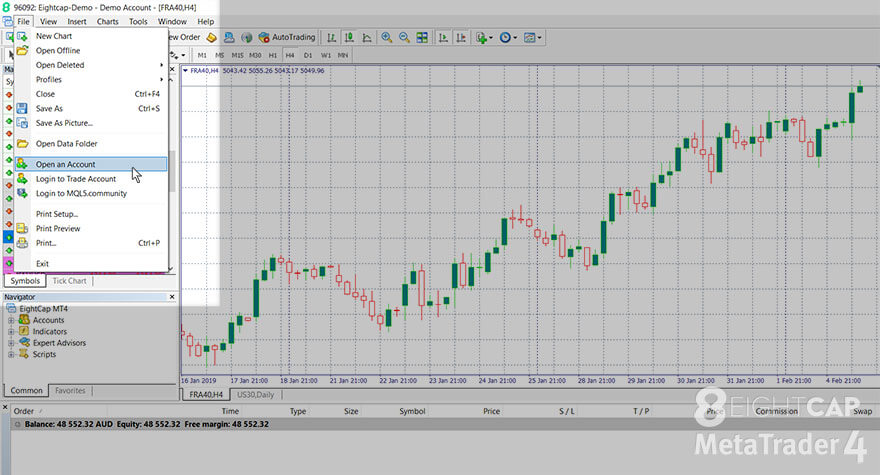
You can also go to the “Navigator” window and select the same option from the context menu by right-clicking on “Accounts”.
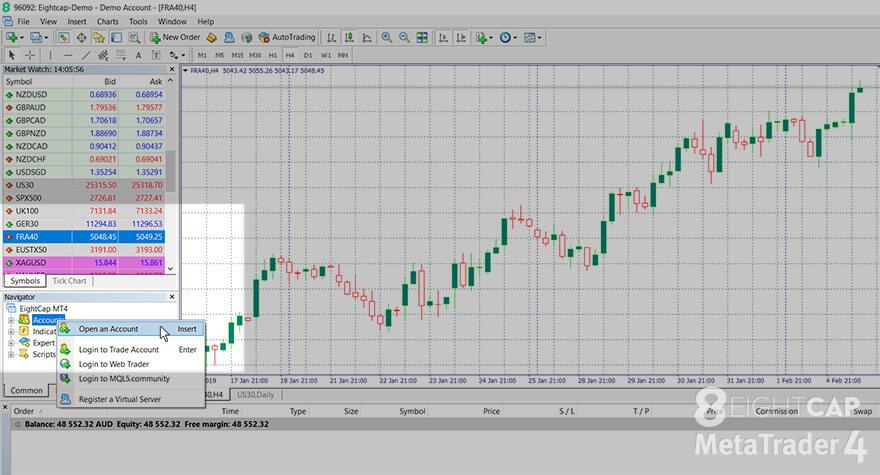
Step 2 – Select MT4 account type and broker
A new window will open with a list of trading servers. Select the appropriate server from the options: In this case, “Eightcap-Real” for Live accounts or “Eightcap-Demo” for Demo accounts.
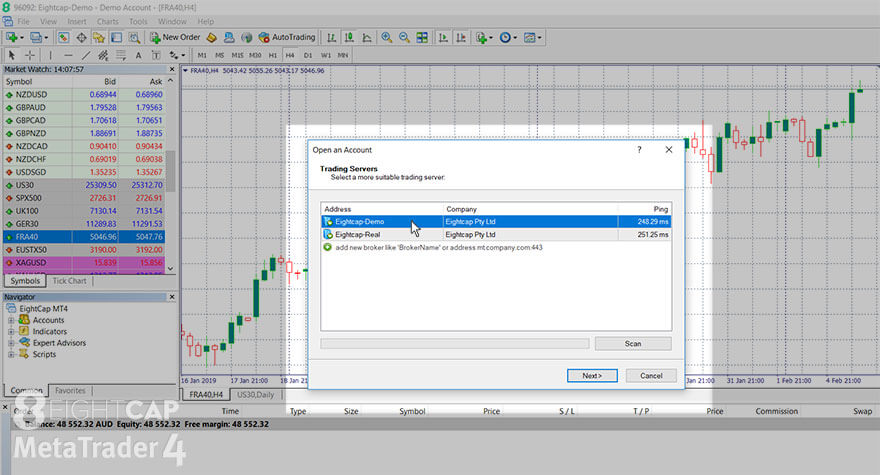
If Eightcap’s servers don’t appear on the list, click “Add new broker” and search for “Eightcap” by clicking “Enter” or “Scan”. Click “Next” after you have selected the required server.
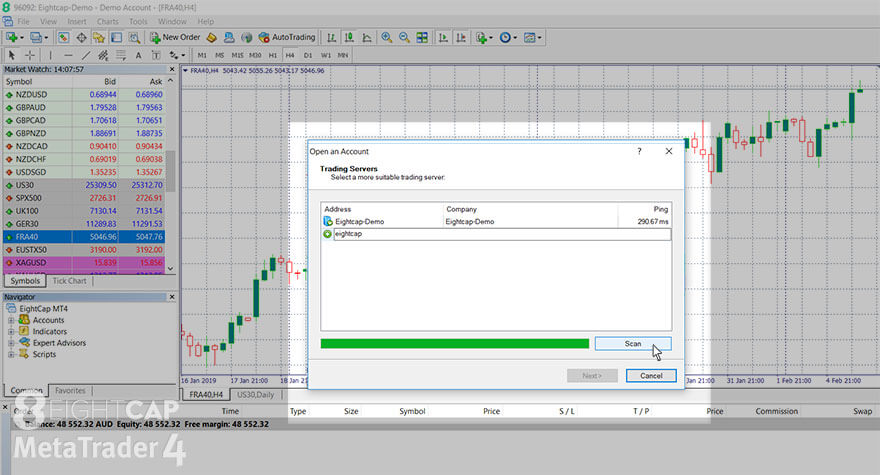
Step 3 – Configure your Demo account parameters
In the next window, make sure “New demo account” is ticked before selecting “Next”.
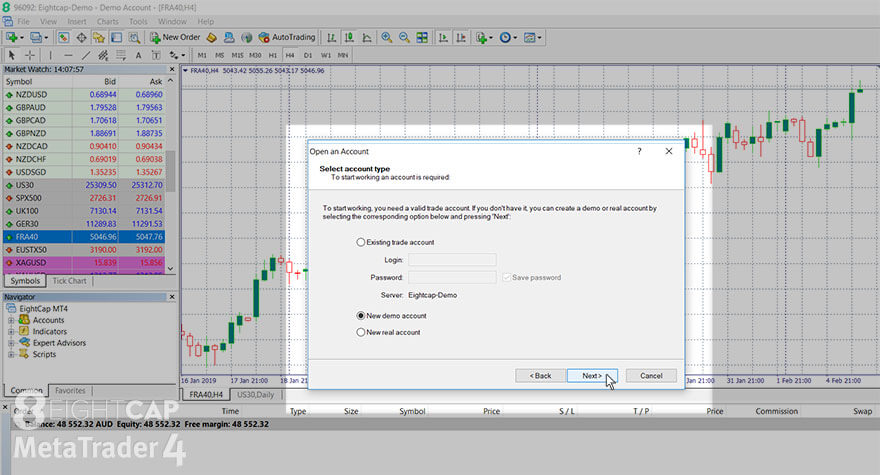
Fill in your name, email and phone number in the next section. Don’t forget to choose your account parameters from the drop-down menus. You can select a deposit amount ranging from 3000 to 5000000 and leverage from 1:25 to 1:500. You can select both Standard or Raw accounts in AUD, USD, EUR, and NZD.
For the MetaTrader 5 Demo, you can also select GBP, which is available for all Live accounts. Note that currently Raw Demo accounts are not tradable but display the Raw prices and specifications.
Before clicking “Next” make sure you have ticked “I agree to subscribe to newsletters”.
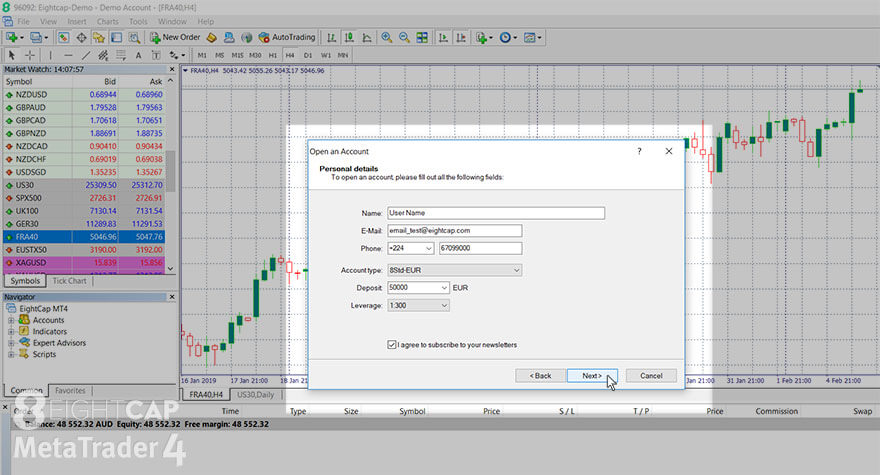
Step 4 – Save your Demo account credentials
The credentials for your newly created Demo account will be automatically generated. Make sure you save them before continuing as you’re the only one who will have access to them.
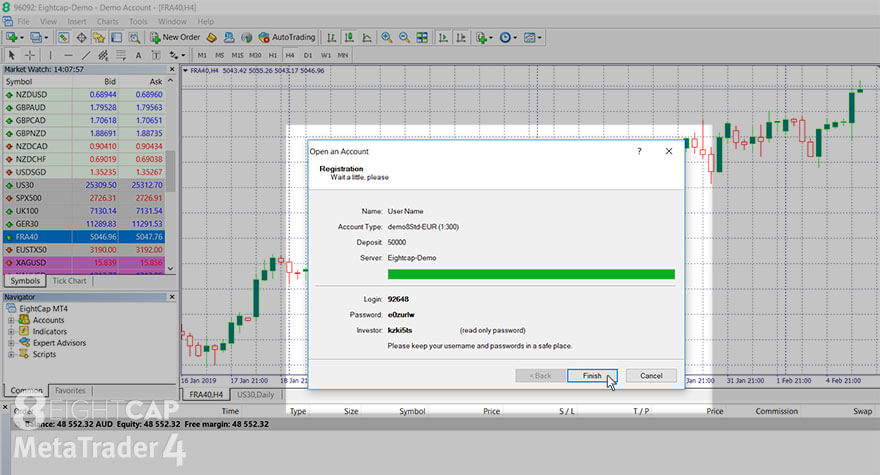
After clicking “Finish” you will hear an alert from the platform letting you know that you are now logged into the new account.
Step 5 – Confirm you are logged in and start trading
In the “Mailbox” tab of the “Terminal” window, you will see welcome messages introducing you to the platform. Your Demo account will be visible in the “Navigator” window, along with any other accounts you have opened. You can easily switch between account from this window, all you need to is double-click on the account you want to use.
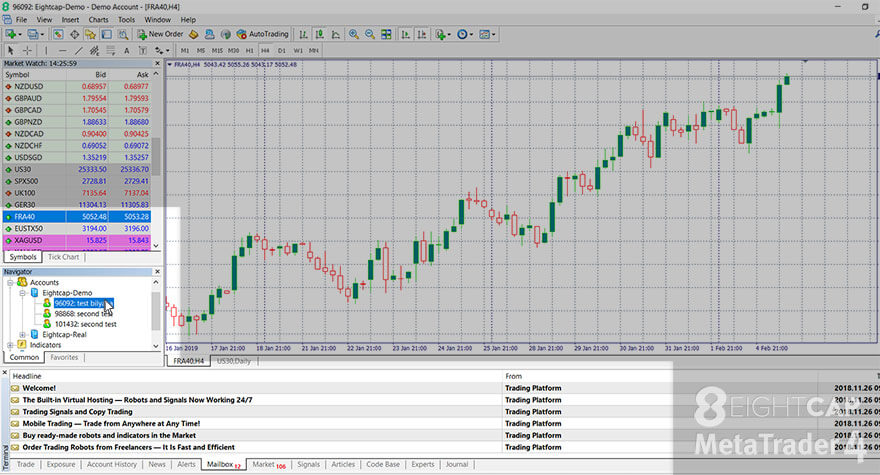
Under the ‘’Trade” tab you will be able to view your remaining Demo account balance.
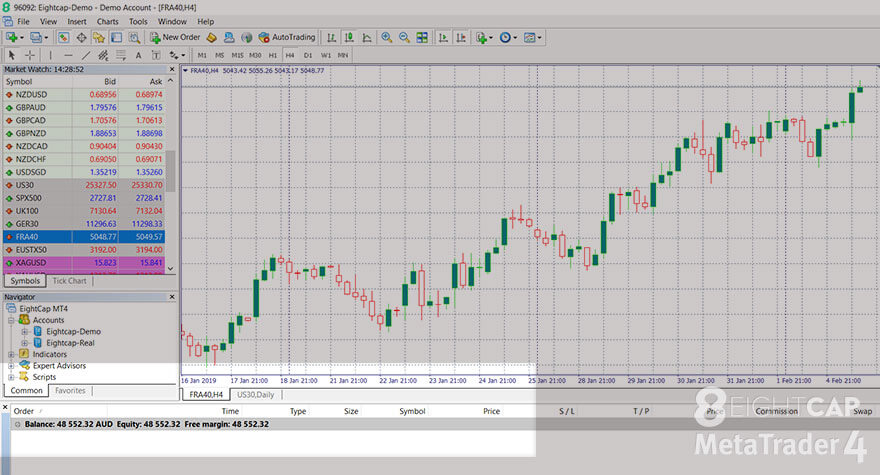
Now you are all set up to start using the MT4 Demo account! Read our guides on how to download and install MT4 on Windows PC and Android.