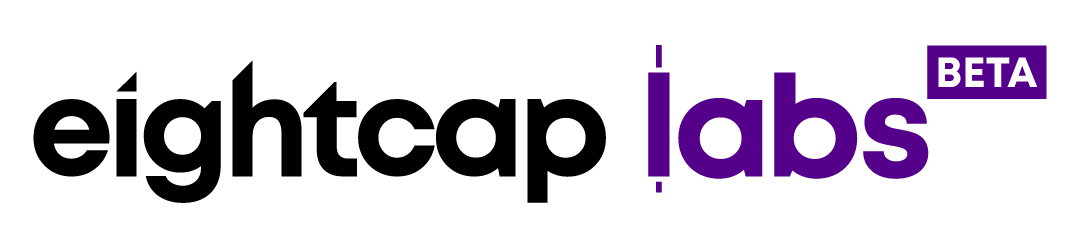How to Install MT5 on Windows

MetaTrader 5 is an alternative trading platform for traders around the world, adopted because of its versatility and ease of use. You can trade forex, indices, stocks, commodities, and more with the help of technical indicators and fundamental analysis options as well. Copy trading and automatic trading are also supported, with multiple features to make the platform more accessible to everyone. The full set of functions includes a rich selection. There is something there for everyone and to ensure things sail smoothly, we will explore how to download and install MT5 on Windows.
For starters, you will have access to hundreds of financial instruments using two position accounting systems – hedging and nesting.
Those who double down on their technical analysis can enjoy over 80 built-in technical indicators, in addition to the analytical tools available. Fundamental analysts have not been forgotten, and they can utilize the economic calendar while following financial news to grab the latest social cues potentially moving the market.
And of course, MQL5 development for algorithmic trading, trading signals for copying those traders you follow so fervently, as well as a built-in forex VPS and an alert system to keep you posted for relevant market events.
Download and Install MT5 on Windows
To download MT5 on Windows, you would have to visit the official website or if you already have a broker, download it through their dedicated page. For Eightcap clients, it can be done through the help of a single button. Once the installation file has been downloaded to your system, it is now time to install it.
Here are the steps to installing MT5 on Windows:
- Run the MT5 installation file from your browser or open the download directory and double-click it from there.
- Pick the installation directory from Settings or click Next if you prefer to leave it as it is. You will be redirected to the End User License Agreement, which you would have to accept.
- The installation should complete without any issues. Once that is done, click Finish and MT5 will open automatically.
- To log-in for the very first time, choose the option to Open an account or click Cancel and you will be able to log-in using the provided details from your broker.
Logging in MT5 on Windows
There are a few steps required to set up your account on MT5 and configure the basic settings in order to trade. Before anything else, you would have to login.
- After installing and opening MT5, click on File and navigate to Login to Trade Account
- Input your account details, including the username, password and pick the allocated server.
- Once done, you will have access to MT5 with your trading account and you will know by the chime that will confirm the process was successful.
To switch between trading accounts, you can access the same File field and pick Login to Trade Account before entering the other trading account’s details. Once you have done that the first time, you will have the option to switch between accounts without logging in via the same path.