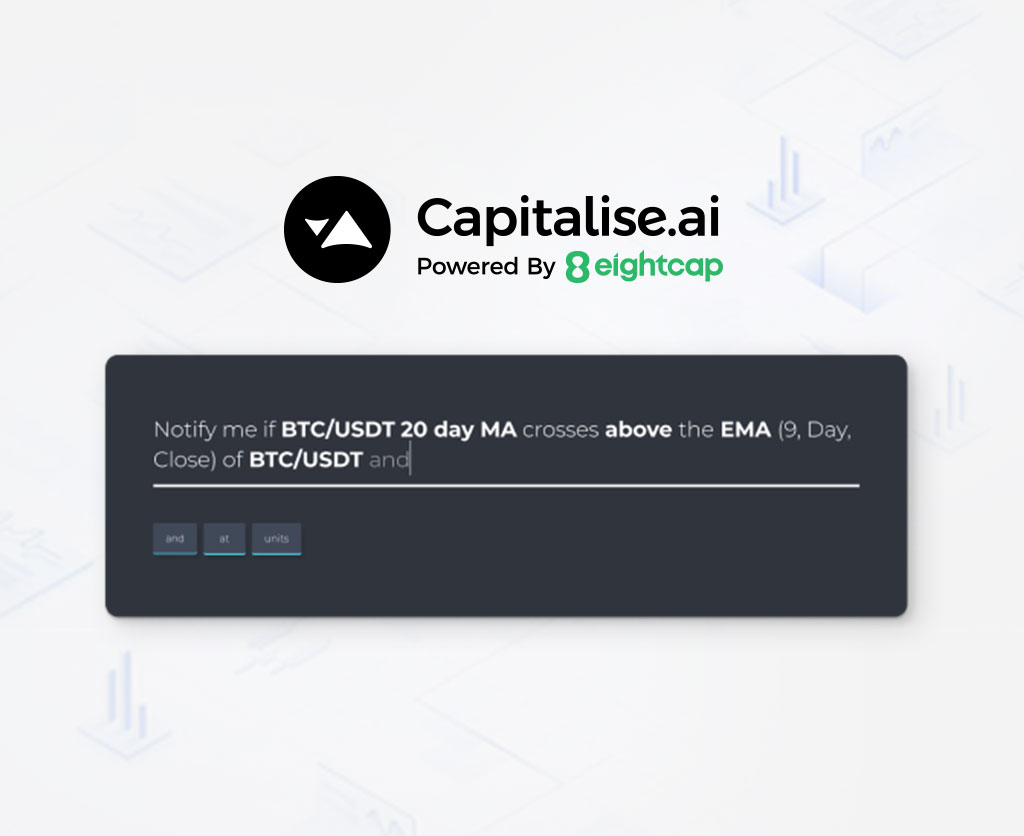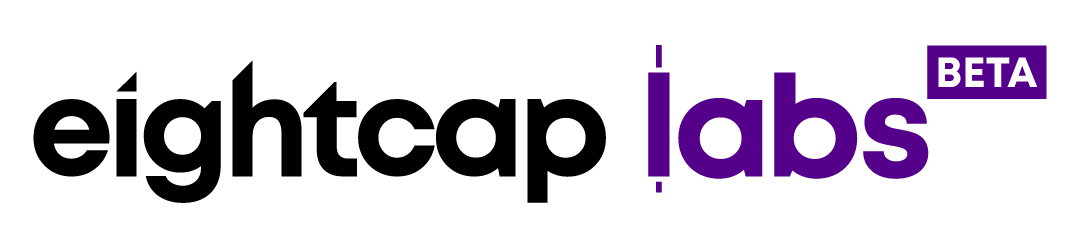How to set alerts and notifications on MetaTrader 4 and MetaTrader 5 and get push notifications on your smartphone
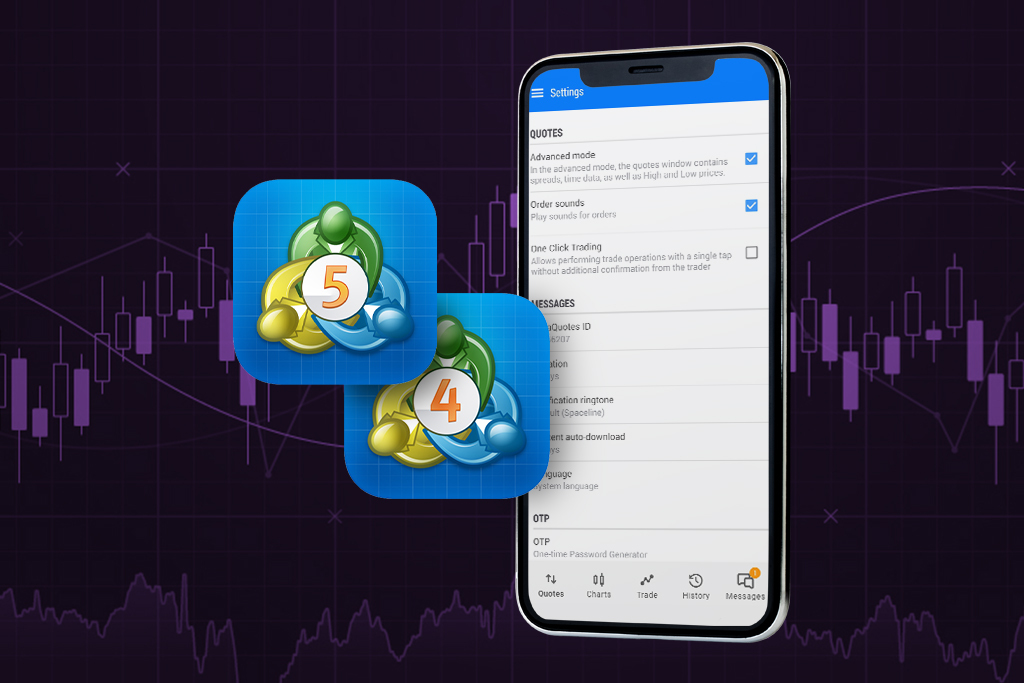
Both platforms offer many advanced features, including the ability to set alerts and notifications. Setting up alerts and notifications on MT4 and MT5 can help you stay on top of your trading activity and take advantage of profitable opportunities.
In this article, we will guide you through the process of setting up alerts and notifications on both MT4 and MT5.
Step 1: Open the MT4 or MT5 Platform
The first step is to open the platform on your computer. Once you have opened the platform, you will see the main window, which displays the currency pairs and other financial instruments you are trading.
Step 2: Start the Toolbox (Ctrl=T)
Next, go to View and then look for ToolBox, or simply press CTRl+T to see the panel added below the chart.
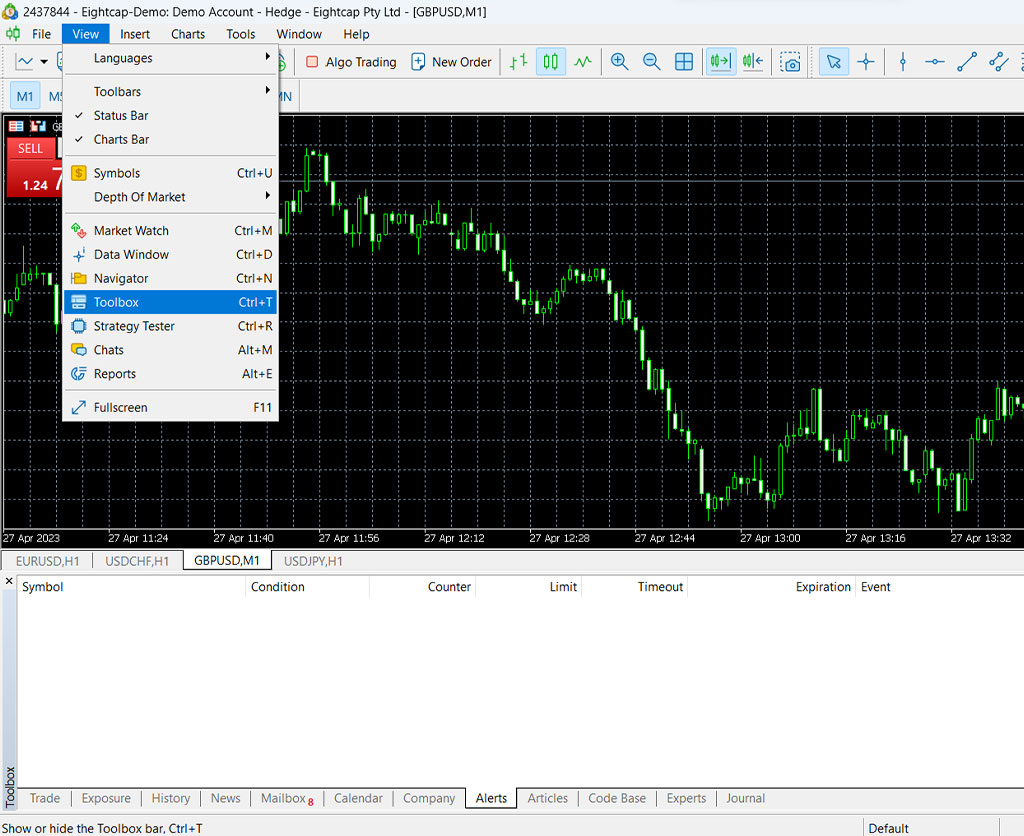
Step 3: Open the “Alerts” Window
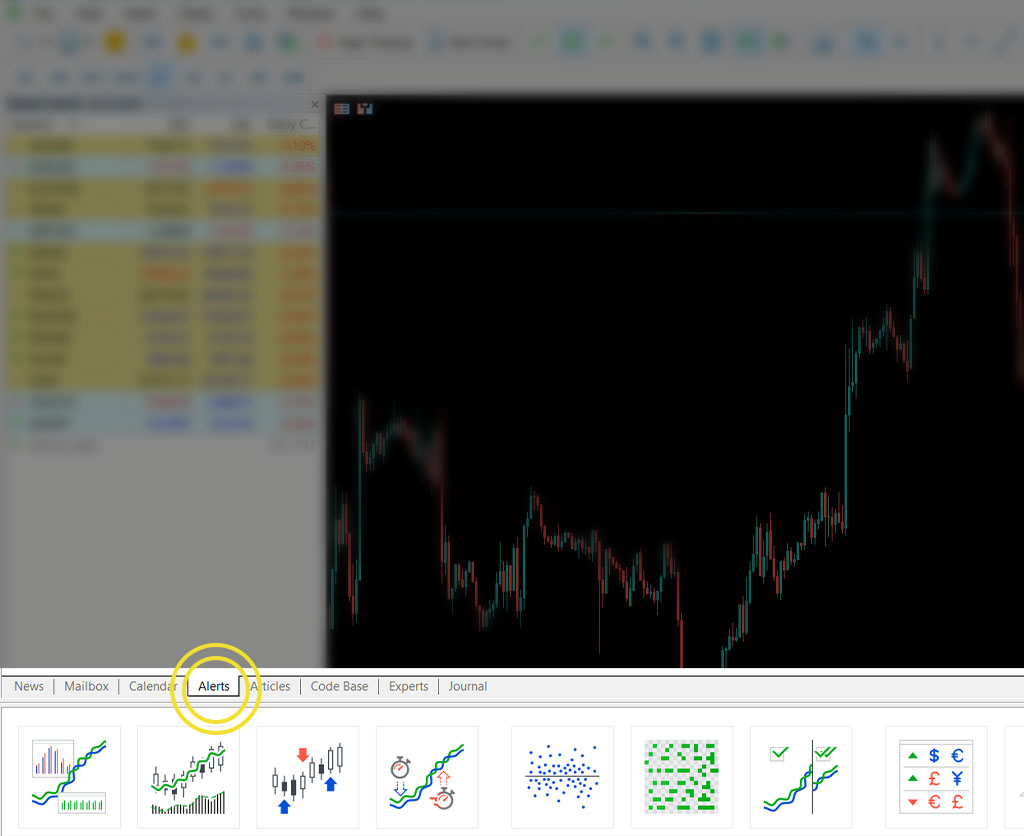
To create a new alert, click on the “Alerts” tab at the bottom of the screen. This will open the “Alerts” window. Than right click and select “create”.
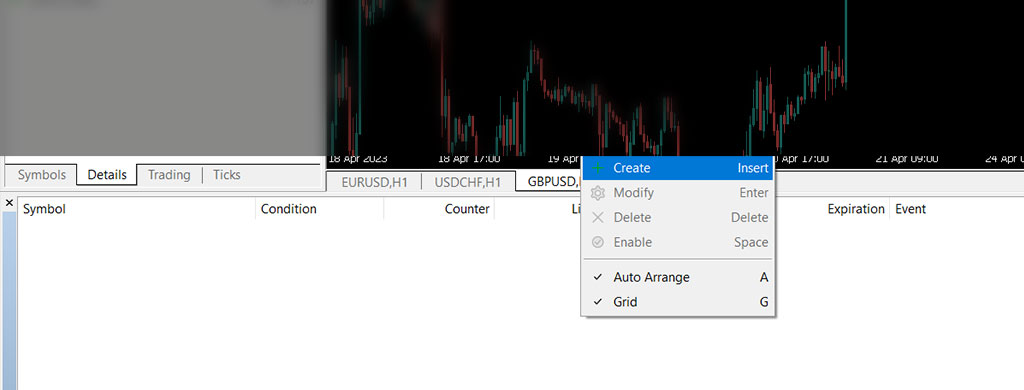
Step 4: Set the Alert Conditions
In the “Alerts” window, you can set the conditions for the alert. There are several options available in order to adjust the Alert in question – Instrument/Symbol, Expiration, Timeout, Condition, and Value to your price alerts.
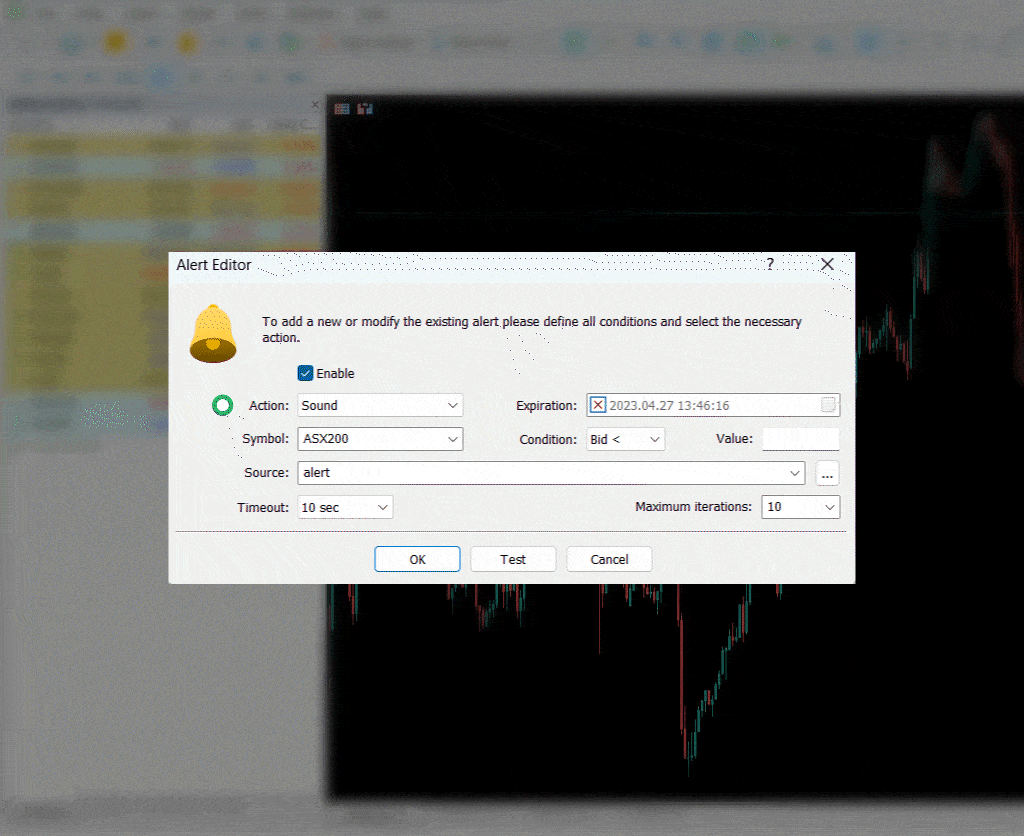
Step 5: Choose the Notification Method
After setting up the alert conditions, you need to choose the notification method. MT4 and MT5 offer several options for notifications, including email, SMS, and push notifications to your mobile device. To select the notification method, click the “Notifications” tab in the “Alerts” window and choose the desired method.
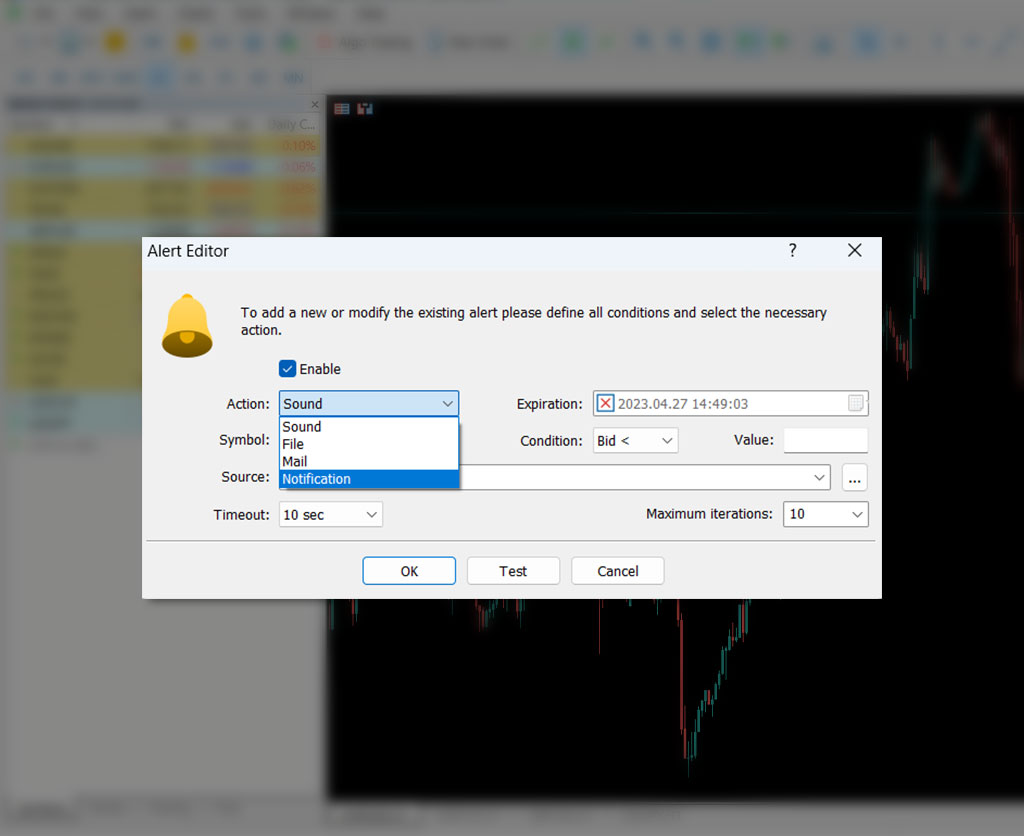
Step 6: Save the Alert
Once you have set up the alert conditions and selected the notification method, click on the “Create” button to save the alert. You can view all your alerts in the “Alerts” window and manage them as needed.
By following the steps outlined above, you can set up alerts and notifications for your preferred financial instruments and receive timely alerts whenever your set conditions are met. With this powerful feature, you can stay ahead of the game and make better-informed trading decisions.
If you also want to receive those push notifications to your smartphone in your pocket, please follow the steps below:
Step 1: Download the MT4 or MT5 App
To receive alerts and notifications on your mobile device, you will need to download the MetaTrader 4 or MetaTrader 5 app from your device’s app store. Once you have downloaded the app, log in to your trading account using your credentials.
Step 2: Enable Push Notifications
In order to receive push notifications from MT4 or MT5, you will need to enable push notifications in the platform settings. To do this, go to “Tools” > “Options” > “Notifications” and check the box next to “Enable Push Notifications.”
Make sure that the notification settings are configured to your liking, such as the sound and vibration settings.
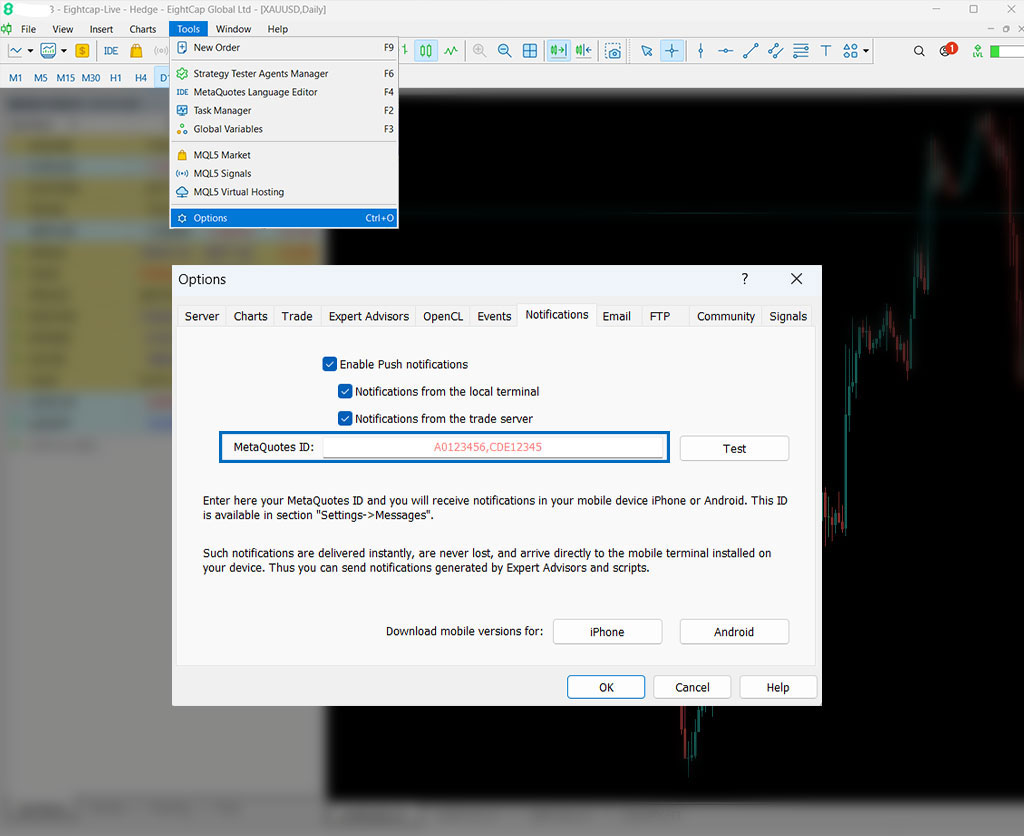
Step 3: Connect the Platform to Your Mobile Device
To find your MetaQuotes ID, open the MT5 app on your mobile device and go to “Settings” > “Messages and Notifications.” Your MetaQuotes ID will be displayed here. Copy the ID as you will need to paste it into the “Notifications” tab in the desktop MT5 platform settings.
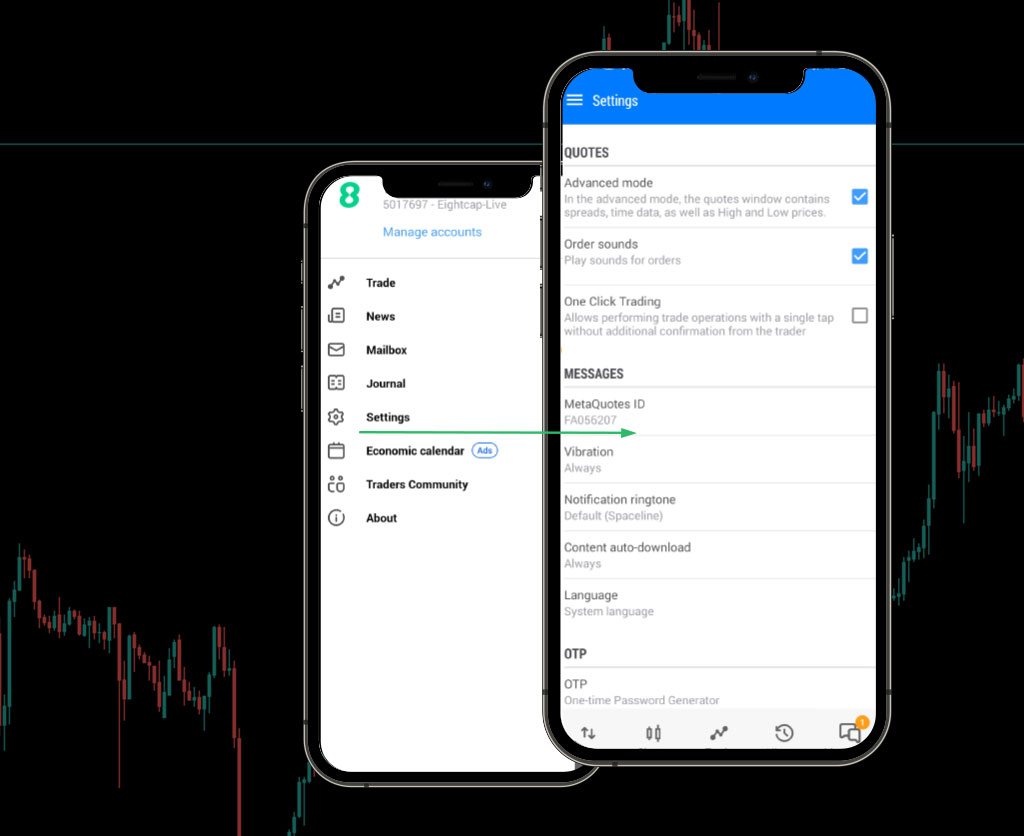
Step 4: Adding the Metaquotes ID to the desktop MT5 platform
Start the MT5 on your PC or laptop and go to Tools > Options > Notifications.
Add your unique MetaQuites ID in the box and you are ready.
Step 5: Test the Notifications
To make sure that your notifications are working correctly, set up a test alert in the platform and confirm that you receive a notification on your mobile device.
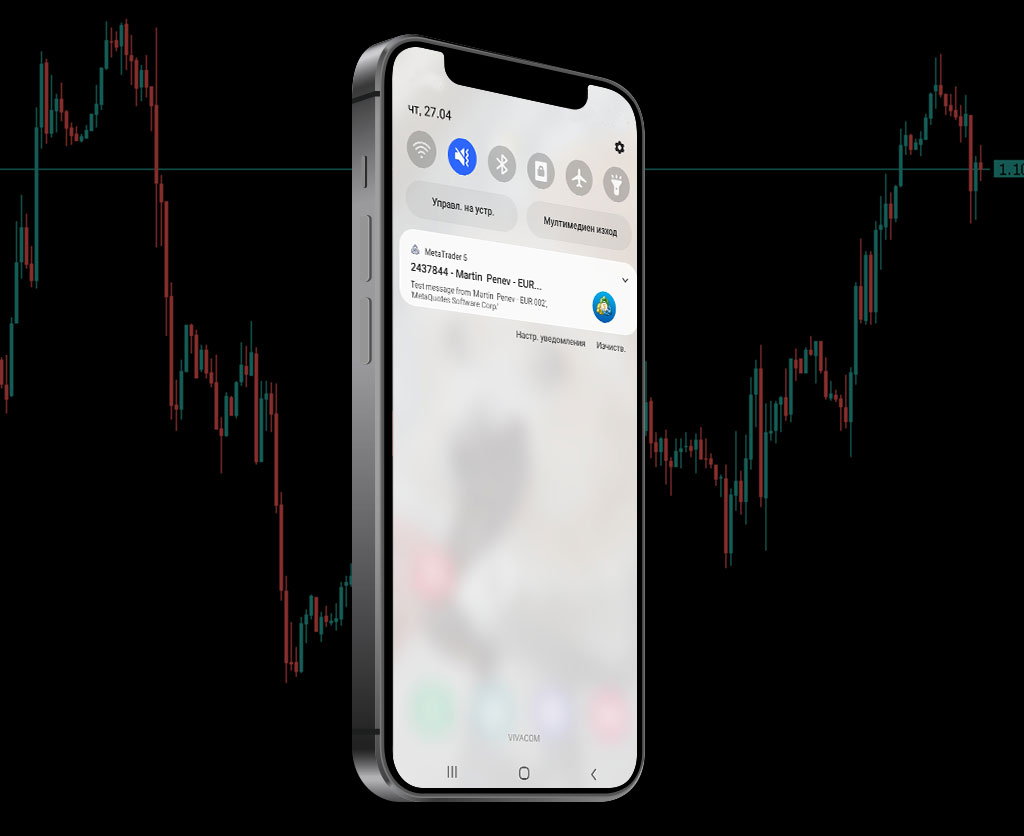
Again, enabling push notifications in MT4 and MT5 and connecting the platform to your mobile device is a simple process that can help you stay informed about market events even when you are away from your computer.
Our partners Capitalize.ai offer custom alerts and notifications for all of our Platforms including TradingView synchronization. Basically, the Capitalize platform can offer unlimited and therefore unmatched customization when it comes to types of Alerts and Notifications and we suggest our Pro Traders take a closer look at the possibilities available via Capitalize.ai.