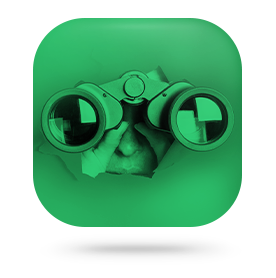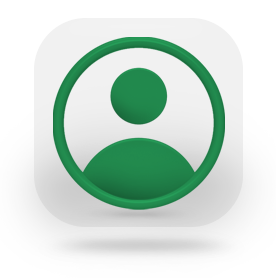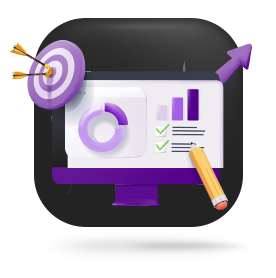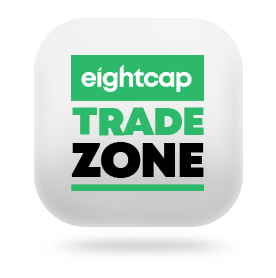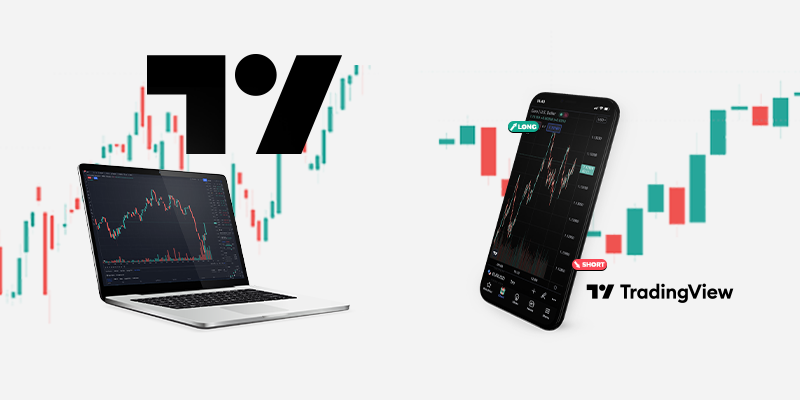
Chart with TradingView,Trade with us
Discover great trading ideas, get creative, and be part of the largest social trading network.
Why use TradingView?
Chart the way you want
Trade with 15+ customizable chart types, including Kagi, Renko, and Point & Figure. Use up to 8 charts per tab with synchronised symbols, time intervals, and even apply 90+ smart drawing tools.
Create accountTrade whenever and wherever
Connect your Eightcap account to the TradingView mobile app on iOS or Android and react to market volatility on the go in just a few taps.
Create accountAmplify your analysis
Gain access to a vast range of leading technical and popular pre-built indicators based on industry-standard formulas. Choose from over 100,000 community-built indicators. Or create your own, using TradingView’s proprietary easy-to-use Pine-Script language.
Create account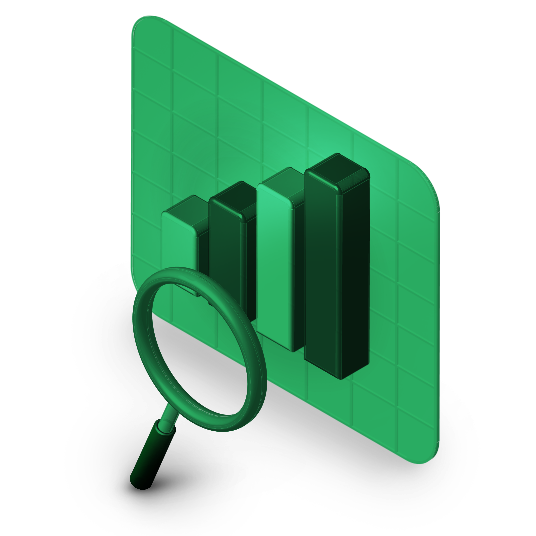
Become part of a community
Join the world’s largest trading community, a place where you can discover new trading ideas and strategies, discussing them with other CFD traders.
Create account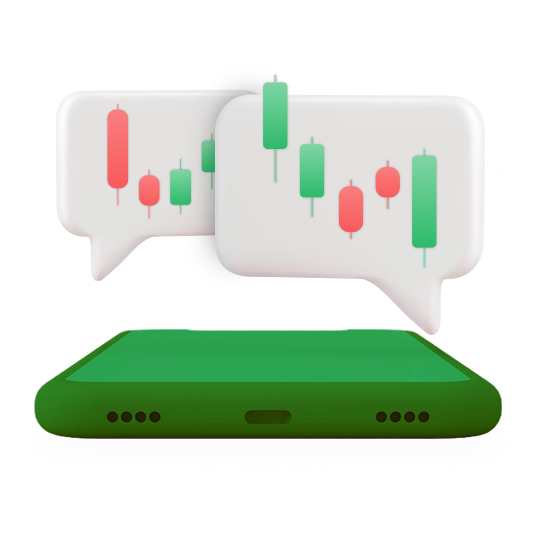
Never miss a market movement
TradingView gives you the ability to set up alerts on categories like price levels, indicators, and custom indicators. Create at least 10 different types of alert conditions on every category available.
Create account
Find us on TradingView
Visit our profile on TradingView and start trading on tight spreads with us today.
Create an account
Sign up, create an account and start trading on low spreads with us today, with access to over 800 financial instruments.
How to connect Eightcap with TradingView
Connect your Eightcap account with TradingView to trade directly from TradingView charts in three simple steps!
3 easy steps
1. Create an account with Eightcap and choose TradingView as a Platform during the application process.
2. Open a chart on TradingView and click on the ‘Trading Panel’ tab.
3. Choose Eightcap from the list and follow the instructions to connect your new Eightcap account details.
Now enjoy trading on your Eightcap account direct from TradingView.
Create accountEverything you need to know about trading
Eightcap Labs
Bridge the gap between theory and practice and find out how to trade effectively – Develop your trading skills and become a better trader with Eightcap Labs.
Get inspired with Trade Zone
Get weekly trade ideas from our experts, with weekly market forecasts and mid-week commentary webinars.
FAQs
Experience Enhanced Performance and Convenience with TradingView’s Downloadable Platform
Enhanced Performance: By downloading TradingView, you can experience improved performance and faster loading times compared to using the web-based version.
Offline Access: With the downloaded version of TradingView, you can access charts, indicators, and other features even when you are offline, ensuring uninterrupted analysis and trading.
Dedicated Application: The desktop application provides a dedicated platform for TradingView, allowing for a more focused and tailored experience without the need for a web browser.
Convenience and Accessibility: Downloading TradingView offers the convenience of having the platform readily available on your desktop, making it easily accessible whenever you need to analyze the markets or execute trades.
DownloadIn order to get started on TradingView, you will need the following:
– An Eightcap TradingView account (Created via Eightcap)
– A TradingView account (Created via TradingView)
Once you have successfully created both these accounts, you will then need to link them by following these instructions:
Go to Tradingview.comTo log into TradingView platform, please follow the steps below:
⤍ Login to the TradingView website and go to Product ⤍ Supercharts
⤍ Go to Trading Panel
⤍ Select the ‘See all brokers’ from the bottom of the screen
⤍ Find Eightcap as your broker, put your mouse over it and click ‘Connect’
⤍ In the pop-up window, enter your Eightcap username and password from your email, click ‘Connect’ and wait for your accounts to be linked.
You can now chart and trade!
To place a trade, please ensure you have funded your account via the Eightcap Client Portal.
Go to tradingview.com and click the member icon in the top right-hand corner and then hit the “Get Started” button, choosing your preferred method of verification. Don’t forget to get acquainted with TradingView’s community, news and market screeners.
- Go to Tradingview.com
- Login using your TradingView account credentials
- Then select “Charts”, located under “Products” on the top menu.
- Once the charts load up, on the tabs at the bottom, select “Trading Panel”.
- From the selection, locate “Eightcap” and click on the icon.
- You will then need to log in using your Eightcap TradingView credentials from your Eightcap welcome email.
- In the window that pops open, copy the Eightcap TradingView credentials from the Eightcap welcome email and paste them into the corresponding fields. (Note: Ensure you do not copy blank space)
- Then click “Connect”.
- If successful, you should now be logged in to the TradingView platform with your Eightcap credentials.
- To place a trade, please ensure you have funded your account via the Eightcap Client Portal.
After connecting to TradingView, all your account transactions – including deposits and withdrawals – will still be operated by Eightcap. We offer a number of payment methods to fund your trading account including instant funding through credit/debit cards, Skrill, Neteller, Poli, as well as international/local bank transfers. Be sure to find a method that suits your needs.
There are several ways to do that — you can always check TradingView’s Help Center for useful information. TradingView also provides a wide array of content on their YouTube channel to help you out — check it out here.